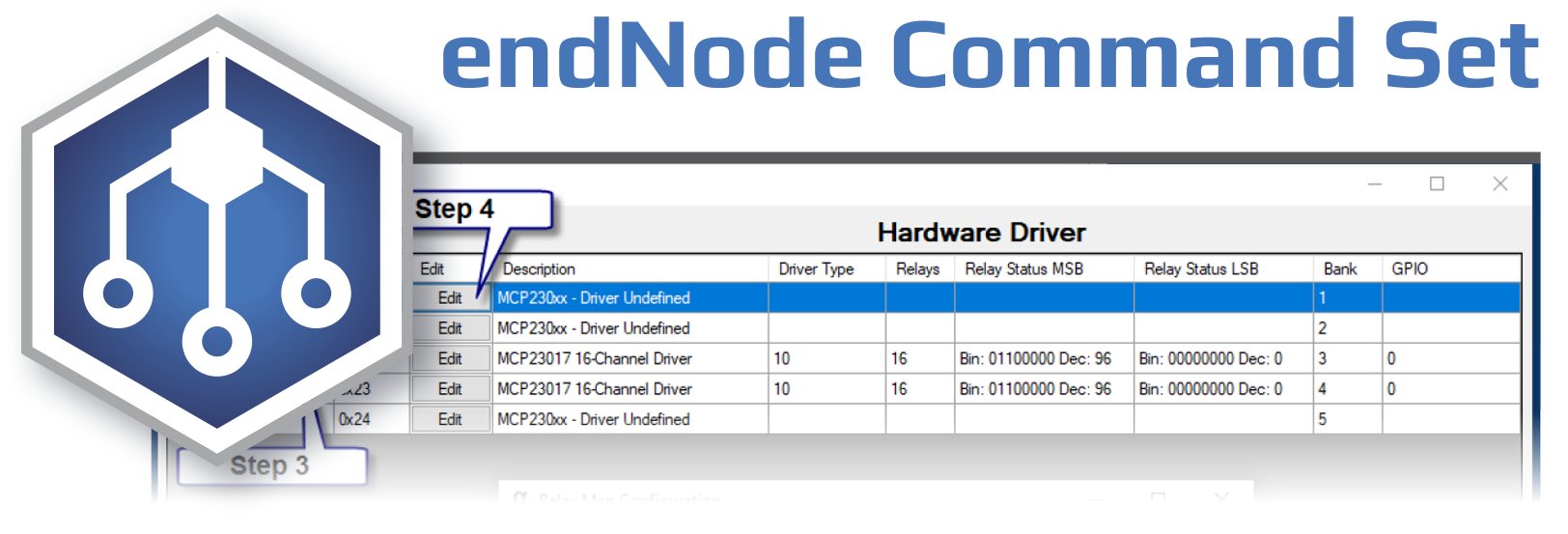- endNodes Introduction
- Essential Getting Started Tips
- I2C Command Set
- Relay Control Commands
- Introduction to ProXR Enterprise
- Getting Started with ProXR Enterprise
- ProXR Enterprise and Alpha Station
- Directing Commands to I2C Ports
- Structuring ProXR Enterprise Commands
- Introductory Summary
- ProXR Enterprise Library
- STOP HERE
- Relay Control Functions
- Function 0: Turn Relays Off
- Function 1: Turn Relays On
- Function 2: Toggle Relay State
- Function 3: Pulse Relay State
- Function 4: Invert Relay Status
- Function 5: Reverse Relay Status 16-Bit
- Function 6: Shift Relay Status Left 16-Bit
- Function 7: Shift Relay Status Right 16-Bit
- Function 8: Reverse Relays 8-Bit
- Function 9: Shift Relay Status Left 8-Bit
- Function 10: Shift Relay Status Right 8-Bit
- Function 11: Write Data to Relay Banks
- Function 12: Randomize Relays 16-Bit
- Function 13: Timer Control Functions
- Function 14: Macro Control Functions
- Function 15: Get 8-Bit Relay Status
- Function 16: Get 16-Bit Relay Status
- Function 17: Emergency Function
- Function 18: Relay Refreshing
- Function 19: Set Startup Relay Status
- Function 20: Counter Control
- Startup Macro
- Controlling Relays through DMA
- 32-Bit Counters
- Alarm Control
- System Reboot
endNodes Introduction
NCD endNodes make it easy for high-level desktop PCs and servers to talk to low-level devices, such as sensors, relays, and a variety of input/output devices. endNode devices support communications to a integrated hardware as well as an external I2C Port for limitless expansion capabilities. endNodes support popular communication technologies such as Ethernet, USB, RS-232, RS-485, and Industrial Wireless (900MHz, 868MHz and 2.4GHz). endNodes make it easy for these communication technologies to talk directly to hardware using only a few simple commands.
Applications
endNodes support many popular input and out technologies, such as GPIO, Analog to Digital, Digital to Analog Conversion, relay control, PWM Control, and much more. endNodes are typically focused on a particular application with the ability to expand. For instance, some endNode are focused on frequency counting, sensor monitoring, and alarm control applications. endNodes may also be used to communicate to a wide variety of voltage detectors, current monitors, programmable GPIO devices, isolated input devices, contact closure detectors, and much more. endNodes are ideal for real-time sensor monitoring, such as temperature, humidity, pressure, energy monitoring, and much more. endNodes are the ideal architecture for just about any kind of input output imaginable, as they focus on connecting computers to a world of sensors and controllers with or without wires in the easiest possible way.
Limitless Expansion
endNodes are infinitely expandable. To better understand this statement, it’s important to understand the architecture of endNodes. At the heart of endNodes is our Dual Channel Serial to I2C Converter. Using the endNodes architecture, data may be converted from high-level computers and servers into a low-level data used by most sensor manufacturers. Similarly, I2C may be used in a wide variety of control applications as well. Manufacturers are always adding new kinds of I2C sensors and endNodes are capable of talking to all of today’s sensors as well as all future sensors that support the I2C protocol. endNodes act as the bridge between high-level interface technologies (USB, Ethernet, Wireless, RS-485, RS-232, etc.) and low-level devices. In the future, we hope to integrate the ability for NCD gateway to speak directly to endNodes, which will allow popular cloud platforms such as Amazon AWS and Microsoft Azure to directly communicate with a large wireless network of endNode devices.
Integrated Simplicity
I2C Devices can be difficult to understand, and even more difficult to work with. endNodes simplifies this process by integrating command sets for common I2C Devices, making it much more palatable to communicate with low-level hardware. endNodes incorporate two levels of commands: Low-Level and High-Level.
High-Level Commands
endNodes use High-Level commands to talk to hardware using only a few bytes in the command structure. These High-Level commands make it easy to talk to a specific device type. This documentation will cover standard High-Level commands, supplementary documentation may be necessary for devices that are not part of the standard High-Level command set. High-Level commands are simple, but capable of doing very powerful operations such as reading inputs or controlling the state of outputs. High-Level commands are used when you need to get the job done quickly and you don’t have the time to bury yourself in datasheets.
Low-Level Commands
endNodes support the use of Low-Level commands to talk directly to the I2C Bus. This allows unlimited flexibility in communicating with any I2C device in existence by simply calling a standard set of commands. The most commonly needed I2C Bus commands are supported as a standard feature of all endNode devices:
- I2C Bus Scan – Returns the Address of I2C Devices on a I2C Port
- I2C Port Selection – Directs Commands to 1 of up to 16 Available I2C Ports
- I2C Write – Writes I2C Data to a I2C Controller or Device
- I2C Read – Reads I2C Data from a I2C Sensor, Controller, or Device
- I2C Write Read – Writes then Reads I2C Data to and from a I2C Sensors, Controllers and Devices using a Single Command
ProXR Enterprise
The Latest Version of NCD ProXR has been re-created from the ground up as the world’s most powerful relay control command set. NCD Enterprise is used to control up to 2048 relays using simple commands. These simple commands are converted automatically to I2C Commands, allowing high-level commands to talk to relays to perform some very powerful relay control operations. ProXR Enterprise may be used to turn relays on or off, toggle the state of relays, control relays in groups, pulse relays, and read the state of relays. ProXR Enterprise features 32 Timers, allowing you to control relays for a pre-defined duration of time. endNodes offer a powerful command set for just about any relay control operation imaginable.
FRAM Integration
endNodes uses 8K of FRAM Memory. FRAM is used to store relay states as well as vital system information. FRAM is non-volatile, so if power is lost, relays and other peripherals can immediately return to the last known state when power is restored. FRAM is faster than EEPROM with nearly unlimited write cycles. This means you can make changes as frequently as you want without degradation of the memory. FRAM does not require a battery backup. It’s an amazing technology that makes endNodes truly powerful and unique. endNode firmware stores many variables and parameters in FRAM memory, so don’t be surprised if endNode devices remember exactly where you were when power was lost.
Macros
endNodes also support up to 64 macros. When a Macro is triggered, endNodes will process up to 8 commands in sequence. This allows a single command to trigger a series of events. Macros are capable of repeating themselves and triggering other Macros if longer lists are needed. Macros are typically used in the context of ProXR relay control commands, but may be used to issue any command to a endNode device.
Alpha Station
endNodes were designed for desktop PC users who need access to cutting-edge hardware for a wide variety of computer monitoring and control applications. Learn to use endNodes using NCD Alpha Station software. Examine the command architecture and review the source code using a User Interface. Alpha Station was written in Visual Studio Community Edition, and is updated regularly with new features. Alpha Station is the best way to learn and configure endNodes.
Essential Getting Started Tips
Before we get started, there are a few ground rules we need to cover with regard to communications. It will be necessary to follow these rules if you plan to develop your own software. Please review this list carefully.
- First Things First. If you have not downloaded the latest version of Alpha Station, you should do so now. Please do NOT plan on using endNode devices without Alpha Station. Alpha Station was co-developed with endNode controllers and is an absolute requirement. Alpha Station will be required to make configuration changes to endNode devices. Before you write any software to control endNode devices, please learn to use Alpha Station. Alpha Station may be downloaded from https://ncd.io/alpha. Please Note that Alpha Station has its own guide, and will not be covered here.
- The API Calculator will be referenced frequently in this document, as all commands shown in this guide must be properly encoded. Use this calculator to wrap all commands with the required API headers and checksums. This calculator works for USB, Ethernet, RS-485, and NCD Industrial Wireless devices. An explanation of how the API Calculator encodes commands is fully explained on the API Calculator page (don’t worry, it’s very easy!).
- After sending a command, wait for a response before sending the next command. Only properly structured commands will illicit a response. Never attempt to send multiple commands to endNodes without waiting for a response, as this could cause unpredictable or unreliable behavior.
- The default baud rate for USB communications is 115.2K Baud. The secondary communications port is also set to 115.2K baud by default for most communication technologies, except RS-485 which is 57.6K baud.
- The USB interface will map as a COM port on your PC. Most Windows based computers include drivers; however, drivers are available from FTDI in the event your computer is unable to recognize the COM port. Drivers may be downloaded from the following link: https://www.ftdichip.com/Drivers/VCP.htm
- Use the USB Port for configuration and learning. Not all features are available from the secondary communications port. Most notably, vital configuration options that could cause of a loss of communications is not supported by secondary communications technologies (Ethernet, Wireless, RS-485, etc.).
- Your endNode device may include anywhere from one to sixteen I2C expansion ports, depending on the model of device you are working with. Throughout this documentation, references will require a I2C port selection. Valid I2C Ports range from 1 to 16. A I2C Port section of zero is not valid.
- Alpha Station will be required to create a driver map before it is possible to communicate with relays using the ProXR Enterprise command set. Please follow the directions provided in the ProXR Enterprise documentation BEFORE attempting to control relays.
- ProXR Enterprise is vastly different than previous versions of ProXR, and is NOT backward compatible. It was not possible to migrate the original ProXR structure to endNode devices, so ProXR Enterprise retains only the name, not the communications structure.
- This documentation will show all commands in HEX format. Hex is easily converted to decimal if you prefer, but for the purposes of simplifying documentation, please expect to see HEX notation throughout this document.
- While not required, we hope you are using Visual Studio for your development of software around endNodes. We developed many libraries that greatly simplify communications to endNodes. Simply calling the associated libraries can save you a ton of time, especially when reviewing our implementation of the library calls. The NCDLib (found in Alpha Station) contains the latest release of libraries for endNodes.
Sending Your First Command
The first command will simply test to make sure communications is working. This command will teach you the communications sequence, and let you know that everything is working as expected. Here we will show you how to send the command using the API Calculator.
Test 2-Way Communications
So let’s take a look at the test 2-Way Communications Command. The actual payload (or command) is 0xFE 0x21. However, this command cannot be executed until it is wrapped in the NCD API format. To wrap this command, we need to encapsulate this command into the proper structure using the API Calculator.
Function: Test 2-Way Communications Command
Command: 0xFE 0x21
API Encoded Command: AA 02 FE 21 CB
Wireless Encoded Command: 7E 00 13 10 00 00 13 A2 00 41 8C 31 A8 FF FE 00 40 AA 02 FE 21 CB C1
Please See the API Calculator for an Explanation of API and Wireless Encoding.
Please note the Wireless Encoded Version is for sample use ONLY, the API Calculator must be used to calculate this command for your specific device.
Receive: 0x55 (Run Mode) or 0x56 (Configuration Mode)
Using the API Calculator
If you think there should be an easier way to send commands, there is. Use our Online API Calculator to convert the commands found in this document to API commands that are compatible with the controller. The API Calculator can be found at https://ncd.io/api.
I2C Command Set
Now that you have learned the structure of sending data to endNodes, the following command set will be explained in much greater detail. Please note that it will be necessary to wrap all commands in the NCD API Structure as described in Getting Started>NCD API Command Structure. Some examples will be provided that include the full structure, but we will focus on the unwrapped commands in this document.
Selecting a I2C Port
Many endNode devices include a I2C expansion port. In addition, endNodes frequently make use of the first I2C port to perform a specific function. For instance, a 4-Channel Analog to Digital Converter will frequency use a I2C ADC connected to I2C Port 1 to service the 4 ADC inputs. The first I2C Port is frequently shared with internal I2C hardware. In addition, larger devices may make use of multiple internal ports, allowing endNodes to scale to extreme sizes. endNodes may offer expansion capabilities with up to 16 I2C Ports. For this reason, it’s important to know how to control which I2C Port is selected. Before we get too deep into I2C communications, selecting the I2C Port will be a critical part of using low-level I2C commands. Please note that a I2C Port selection of 0 is not valid. Valid port selections range from 1 to 16, provided the hardware for the endNodes supports 16 I2C ports.
With regard to the actual command structure, I2C Port selection is very special. The Port Selection command can be issued on it’s own or in conjunction with a I2C command. For instance, it is possible to select I2C Port 3 and all future commands will be automatically directed to I2C Port 3. Using I2C Ports in this way can reduce communications, but leaves open the possibility of sending data to the incorrect port if another function redirects the port.
For the purposes of illustrating best practice, we strongly suggest selecting the port as part of your I2C command, and to always communicate I2C Port Selection along with the I2C communication command set. Let’s take a look at the I2C Port Selection command in greater detail below.
Function: I2C Port Selection Directs I2C Commands to 1 of up to 16 I2C Ports
Command: 0xBD, I2C_Port_Option
Option: I2C_Port_Option Valid Range 0x01 to 0x10 (1 to 16 I2C Ports Supported)
Example: 0xBD, 0x01 'Switch to I2C Port 1 for Communications
Example: 0xBD, 0x10 'Switch to I2C Port 16 for Communications
Receive: 0x55 (Run Mode) or 0x56 (Configuration Mode)
Please use the API Calculator to Properly Encode All Commands.
Visual Studio Sample Method
If you are working in Visual Studio, use the following Method to select the I2C Port:
Library Integration: NCDLib.Enterprise.Hardware.I2C.PortSet(NCDComponent1, Port.Value)
Example Implementation: Solution/Alpha/Configuration/frmDiagnostics.vb
Scanning the I2C Bus
Scanning the I2C Bus is probably one of the most important features of endNodes. I2C Bus Scanning is used to request the start address of all devices connected to a particular I2C Bus. This is a very useful feature, particularly when adding hardware expansions to endNode devices. If you are unfamiliar with I2C communications, the start address is the most important identifier for every device connected to the I2C Bus. As the chain of I2C devices grow, more and more addresses will be exposed using this command. You will use the start address to read and write data to the I2C Port. Bus scanning makes it easy to see which devices have been added or removed, and which addresses should be used for communicating I2C peripherals. I2C Bus Scanning is extremely fast, less than one second to scan the entire I2C Bus. This command requires that you indicate the port number you would like to scan. This command will return a variable number of payload bytes indicating the start address found for each device detected. Please see notes below Receive Response, as there are many common addresses that may be returned.
Function: Scan the I2C Port for Attached Devices
Command: 0xBD, I2C_Port_Option, 0xC1, 0x00
Option: I2C_Port_Option Valid Range 0x01 to 0x10 (1 to 16 I2C Ports Supported)
Example: 0xBD, 0x01, 0xC1, 0x00 'Switch to I2C Port 1 for Communications and Scan the I2C Bus
Example: 0xBD, 0x10, 0xC1, 0x00 'Switch to I2C Port 16 for Communications and Scan the I2C Bus
Receive: 0xFF if No Devices are Attached to the I2C Bus
Receive: 0x00-0x7F if Device is Found at the Selected I2C Address
Receive: 0x00 is a Common Response for Devices that Support General Call, Many Display Technologies Also Use this Address
Receive: 0x77 is a Common Response for Devices with 4 or More I2C Ports. 0x77 Represents the I2C Mux Device
Notice: This Command will Return a Byte Representing the Start Address of Each Device Found
Please use the API Calculator to Properly Encode All Commands.
Visual Studio Sample Method
If you are working in Visual Studio, use the following Method to select the I2C Port and Scan the I2C Bus:
Library Integration: NCDLib.Enterprise.Hardware.I2C.Scan(NCDComponent1, Port)
Example Implementation: Solution/Alpha/Configuration/I2CBusSCanner.vb
Sending and Receiving I2C
When working with sensors, the Write Read operation makes the most sense. It reduces communications to a single transaction, making I2C communications much more palatable to work with. You could learn the write read and write only commands and probably cover more than 99.9% of I2C chips in existence. We have included a separate read command for the remaining .1% of devices that may exist (though we have been unable to confirm that any chip will require a separate read function).
Advanced users already know that some I2C chips are slow to respond with a result, particularly entry level ADCs and some sensors. Not to worry, the write read operation allows you include a delay value, stalling communications for up to 1 second before reading. If this duration is not long enough, we suggest Sending I2C Data, waiting, and then use the Receive I2C Data function outlined below.
Function: Send and Receive Data on the Selected I2C Port
Command: 0xBD, I2C_Port_Option, 0xC0, I2C_Start_Address_Option, Bytes_To_Read_Option, Delay_Option, Data_To_Write(Bytes)
I2C_Port_Option: Choose a I2C Port 0x01 to 0x10 I2C_Start_Address_Option: Start Address of the I2C Device Bytes_To_Read_Option: Number of Bytes to Read from the I2C Device Delay_Option: Set to 0 for No Delay Between Write/Read Commands, Set to Greater than 0 for Slow I2C Devices Data_To_Write(Bytes): Send Multiple Bytes up to 100 to Write to the Device
Receive: Variable Number of Bytes Depending on Options Above
Please use the API Calculator to Properly Encode All Commands.
Transmit Command: 7 Payload Bytes (Minimum)
0xBD Set I2C Port Command
0x01 Port Selection (Valid Range = 1 to 16)
0xC0 I2C Write then Read Command
0xXX I2C Start Address (7-Bit Value from Datasheet)
0x0F Number of Bytes to Read Back After a Write
0xFF Delay up to 1 Second (0xFF) or No Delay (0x00)
0x01 First Data Byte to Write to a I2C Chip
0x02 Second Data Byte to Write to a I2C Chip (Optional)
Up to 100 Bytes in Payload
Please use the API Calculator to Properly Encode All Commands.
Receive Response: Variable Number of Payload Bytes Generated by this Command
This Command will return a variable number of bytes, determined by the request length (0x0F Above).
Example:
TX: 0xBD 0x01 0xC0 0x39 0x13 0x00 0x92 0x6A 0x01 0x01 0x06 0x00 0x00 0x04
This command reads current from 6-Channels of a NCD I2C Current Sensor.
Byte 1: 0xBD Set I2C Port Selection Command
Byte 2: 0x01 Direct Commands to I2C Port 1
Byte 3: 0xC0 Write then Read from the I2C Bus
Byte 4: 0x39 I2C Start Address of Current Sensor
Byte 5: 0x13 Read 19 Bytes of Data from the Current Sensor
Byte 6: 0x00 No Delay Between Write and Read
Byte 7: 0x92 Byte 1 Written to the Current Monitor
Byte 8: 0x6A Byte 2 Written to the Current Monitor
Byte 9: 0x01 Byte 3 Written to the Current Monitor
Byte 10: 0x01 Byte 4 Written to the Current Monitor
Byte 11: 0x06 Byte 5 Written to the Current Monitor
Byte 12: 0x00 Byte 6 Written to the Current Monitor
Byte 13: 0x00 Byte 7 Written to the Current Monitor
Byte 14: 0x04 Byte 8 Written to the Current Monitor
Please use the API Calculator to Properly Encode All Commands.
RX: 0x00 0x00 0x00 0x00 0x00 0x00 0x00 0x00 0x00 0x00 0x00 0x00 0x00 0x00 0x00 0x00 0x00 0x00 0x00
Response data contains current consumption values for all 6 channels.
Byte 1: 0x00 Reserved
Byte 2: 0x00 Channel 1 MSB2 of 24-Bit Value
Byte 3: 0x00 Channel 1 MSB1 of 24-Bit Value
Byte 4: 0x00 Channel 1 LSB1 of 24-Bit Value
Byte 5: 0x00 Channel 2 MSB2 of 24-Bit Value
Byte 6: 0x00 Channel 2 MSB1 of 24-Bit Value
Byte 7: 0x00 Channel 2 LSB1 of 24-Bit Value
Byte 8: 0x00 Channel 3 MSB2 of 24-Bit Value
Byte 9: 0x00 Channel 3 MSB1 of 24-Bit Value
Byte 10: 0x00 Channel 3 LSB1 of 24-Bit Value
Byte 11: 0x00 Channel 4 MSB2 of 24-Bit Value
Byte 12: 0x00 Channel 4 MSB1 of 24-Bit Value
Byte 13: 0x00 Channel 4 LSB1 of 24-Bit Value
Byte 14: 0x00 Channel 5 MSB2 of 24-Bit Value
Byte 15: 0x00 Channel 5 MSB1 of 24-Bit Value
Byte 16: 0x00 Channel 5 LSB1 of 24-Bit Value
Byte 17: 0x00 Channel 6 MSB2 of 24-Bit Value
Byte 18: 0x00 Channel 6 MSB1 of 24-Bit Value
Byte 19: 0x00 Channel 6 LSB1 of 24-Bit Value
Visual Studio Sample Method
If you are working in Visual Studio, use the following Method to select the I2C Port and Scan the I2C Bus:
Library Integration: NCDLib.Enterprise.Hardware.I2C.WriteRead(ncdObj, I2CPort, I2CAddress, RXBytes, Delay, TXByte1, TXByte2, TXByte3, etc)
Example Implementation: Solution/Alpha/Controllers/frmCurrent12.vb
Example Implementation: Solution/Alpha/Controllers/frmMCP3428.vb
Example Implementation: Solution/Alpha/Controllers/frmADS7828.vb
Sending I2C Data
Transmit Command: 3 Payload Bytes (Minimum)
0xBD Set I2C Port Command
0x01 Port Selection (Valid Range = 1 to 16)
0xBE I2C Write Function
0xXX I2C Start Address (7-Bit Value from Datasheet)
0xXX Data Byte 1
0xXX Data Byte 2 (Optional)
Up to 100 Bytes in Payload
Receive Response: 1 Payload Byte
0x55 Run Mode (Most Common Response)
0x56 Configuration Mode (Alternate when device is in Configuration Mode)
Example:
TX: 0xBD 0x01 0xBE 0x40 0x06 0x00 0x00 0xA6 0x07 0x00 Write I2C Data Command
PCA9685 Controls the Brightness of Channel 1:
Byte 1: 0xBD Set I2C Port Command
Byte 2: 0x01 Direct Commands to I2C Port 1
Byte 3: 0xBE Write I2C Data Command
Byte 4: 0x40 I2C Data Byte 1
Byte 5: 0x06 I2C Data Byte 2
Byte 6: 0x00 I2C Data Byte 3
Byte 7: 0x00 I2C Data Byte 4
Byte 8: 0xA6 I2C Data Byte 5 (PCA9685 Channel 1 Value)
Byte 9: 0x07 I2C Data Byte 6 (PCA9685 Channel 1 Value)
Byte 10: 0x00 I2C Data Byte 7
Please use the API Calculator to Properly Encode All Commands.
RX: 0x55 Standard Run-Mode Response
Visual Studio Sample Method
If you are working in Visual Studio, use the following Method to write data to the I2C Port:
NCDLib.Enterprise.Hardware.I2C.Write(NCDComponent1, Port.Value, I2CAddress, Data1, Data2, etc.)
Example Implementation: Solution/Alpha/Controllers/frmPCA9685.vb
Receiving I2C Data
Transmit Command: 3 Payload Bytes (Minimum)
0xBD Set I2C Port Command
0x01 Port Selection (Valid Range = 1 to 16)
0xBF I2C Read Function
0xXX I2C Start Address (7-Bit Value from Datasheet)
0x13 Read 19 Bytes from the I2C Port
Receive Response: Variable Number of Payload Bytes Generated by this Command
This Command will return a variable number of bytes, determined by the request length (0x13 Above).
Example:
TX: 0xBD 0x01 0xBF 0x39 0x13 Read I2C Data Command
Example shows a read from a NCD AC Current Monitor:
Byte 1: 0xBD Set I2C Port Command
Byte 2: 0x01 Direct Commands to I2C Port 1
Byte 3: 0xBF Read I2C Data Command
Byte 4: 0x39 I2C Start Address
Byte 5: 0x13 Number of Bytes to Read (19)
Please use the API Calculator to Properly Encode All Commands.
RX: 0x00 0x00 0x00 0x00 0x00 0x00 0x00 0x00 0x00 0x00 0x00 0x00 0x00 0x00 0x00 0x00 0x00 0x00 0x00
Response data contains current consumption values for all 6 channels:
Byte 1: 0x00 Reserved
Byte 2: 0x00 Channel 1 MSB2 of 24-Bit Value
Byte 3: 0x00 Channel 1 MSB1 of 24-Bit Value
Byte 4: 0x00 Channel 1 LSB1 of 24-Bit Value
Byte 5: 0x00 Channel 2 MSB2 of 24-Bit Value
Byte 6: 0x00 Channel 2 MSB1 of 24-Bit Value
Byte 7: 0x00 Channel 2 LSB1 of 24-Bit Value
Byte 8: 0x00 Channel 3 MSB2 of 24-Bit Value
Byte 9: 0x00 Channel 3 MSB1 of 24-Bit Value
Byte 10: 0x00 Channel 3 LSB1 of 24-Bit Value
Byte 11: 0x00 Channel 4 MSB2 of 24-Bit Value
Byte 12: 0x00 Channel 4 MSB1 of 24-Bit Value
Byte 13: 0x00 Channel 4 LSB1 of 24-Bit Value
Byte 14: 0x00 Channel 5 MSB2 of 24-Bit Value
Byte 15: 0x00 Channel 5 MSB1 of 24-Bit Value
Byte 16: 0x00 Channel 5 LSB1 of 24-Bit Value
Byte 17: 0x00 Channel 6 MSB2 of 24-Bit Value
Byte 18: 0x00 Channel 6 MSB1 of 24-Bit Value
Byte 19: 0x00 Channel 6 LSB1 of 24-Bit Value
Visual Studio Sample Method
If you are working in Visual Studio, use the following Method to write data to the I2C Port:
NCDLib.Enterprise.Hardware.I2C.Read(NCDComponent1, Port.Value, I2CAddress, NumberOfBytesToRead)
I2C Error Codes
Byte 1: 0xBC ERROR Code Header (Always 0xBC)
Byte 2: 0x5A Error Code 5A (See Table Below for More Error Codes)
Byte 3: 0xA5 Value Always Equals 0xFF Minus Error Code (0xFF - 0x5A = 0xA5)
Byte 4: 0x43 ERROR Code Foodter (Always 0x43)
The above Error Code 5A (4th byte) may occur when attempting to communicate with a I2C Device that does not exist on the I2C Bus. If you receive this error, be sure to scan the bus and make sure the I2C start address exists. This error code may also be generated if the incorrect I2C port is chosen.
Here is a list of all possible Error codes:
5A = Timeout Error - I2C Chip Failed to Respond to the Selected Start Address
5B = Timeout Error - I2C Chip Failed to Respond within a Reasonable Time while Reading
5C = Timeout Error - I2C Chip Failed to Respond within a Reasonable Time while Writing
5D = Timeout Error - I2C Chip Failed to accept a Stop Condition
5E = Timeout Error - I2C Chip Failed to Acknowledge
Relay Control Commands
Introduction to ProXR Enterprise
The endNode architecture makes it possible to control relays in three different ways, depending on your application requirements. In the previous section, you learned about sending I2C commands. You can use these commands to directly talk to MCP23008 and MCP23017 relay control chips, but this means you have a lot of work to do to build your own relay driver, which can take a ton of time. There are two other more powerful ways to talk to relays, both of which use the ProXR Enterprise relay driver built into endNode controllers. In this section, we will discuss the two primary methods of controlling relays using the integrated ProXR Enterprise command set. endNode controllers are capable of controlling a absolute maximum of 128 relays per I2C port, so endNode controllers with 16 I2C ports are capable of controlling up to 2,048 relays.
Many ProXR Enterprise commands allow you to specify optional parameters, further extending the capabilities of the relay control command set. Unlike previous generations of ProXR, ProXR Enterprise makes extensive use of FRAM memory to keep track of relay control state at all times. FRAM is a revolutionary new memory technology that retains it’s state when power is lost, allows high-speed data writes, and does not degrade memory for a minimum of 10 trillion write cycles. FRAM allows relays to return to their last known state when power is applied. Every relay control command simply modifies FRAM memory. You can use the extensive ProXR Enterprise command set to modify memory for relay control functions or you can directly modify relay control memory for even faster relay control operations. New relay control commands make it possible to turn relays on or off, pulse relays, toggle relays, control relays in groups, and much more by taking advantage of the available options. This reduces the command set while increasing capabilities.
Also new with ProXR Enterprise is the addition of 32 Macros. Macros allow you to send up to 8 commands to the endNodes controller with a single command call. Macros are capable of triggering other macros if you need more than 8 commands. In addition, Macros can continuously trigger themselves for looping operations. Macros make it easy to control complex relay functions with simple command calls. In addition to 32 macros, 32 start-up macros are also supported, allowing ProXR Enterprise to process a large number of commands when power is first applied to the controller.
ProXR Enterprise now includes four 32-bit counters that may be used to keep track of life-cycles of a given piece of hardware. ProXR Enterprise also supports pattern counters, used to control relays in different pre-selected sequences. This is great for basic lighting effects such as activating lights down a driveway. Simply send commands to increase, decrease, or reset ProXR Enterprise counters.
ProXR Enterprise includes newly re-designed timer features. The 32 built-in timers make it possible to trigger macros or execute commands when timers expire. Timers can now be pre-loaded with a time duration, requiring only a simple Trigger Timer command to load and begin executing the timer operation. Timers operate in the background, so all you have to think about is triggering or cancelling any given timer.
Getting Started with ProXR Enterprise
The ProXR Driver is how you map different relay controllers of different sizes to each of the integrated I2C ports. Before building the driver, there are a few important details that need to be addressed. If you are working with relay controller with 1, 2, 4, or 8 on-board relays, you will want to use a MCP23008 driver. If you are working with a 16-Channel relay controller, you will want to use a MCP23017 driver. If you are working with a 24 or 32-Channel relay controller, you will need to use TWO MCP23017 drivers to map all of the relays. Below, we will illustrate building a driver so you have a good idea of what to expect.

Step 1: Run Alpha Station and click the “I2C Bus Scanner and ProXR Linker” button.
Step 2: Click “Scan I2C Ports” to build a list of connected I2C Devices on all ports (Step 3).
This list can get large if there are many devices connected.
Important: The scan will display all addresses in the order they are discovered. The address numbers shown above (0x20-0x24) are in sequence with no gaps, meaning all addresses are used in consecutive order. For best results, we strongly suggest setting the jumpers on your relay boards in perfect ascending order with no gaps in address as shown. Also note that a 24 or 32 channel relay controller will appear as two addresses because there are two control chips.
Step 4: Click “Edit”.
Step 5: Choose a Driver that Best Matches your Controller, Use the Guide Below to Better Understand Driver Types
MCP23008 1-Channel Driver + 7 GPIO – Use this driver if you are working with a 1-Channel Relay Controller
MCP23008 2-Channel Driver + 6 GPIO – Use this driver if you are working with a 2-Channel Relay Controller
MCP23008 4-Channel Driver + 4 GPIO – Use this driver if you are working with a 4-Channel Relay Controller
MCP23008 8-Channel Driver – Use this driver if you are working with a 8-Channel Relay Controller
MCP23008 8-Channel GPIO – Use this driver if you are working with a 8-Channel General Purpose Input Output Controller with No On-Board Relays.
MCP23017 16-Channel 8-Input + 8 GPIO – Use this driver if you are working with a 16-Channel General Purpose Input Output Controller with No On-Board Relays.
MCP23017 8-Channel Driver + 8 GPIO – This driver is commonly used to as the second address of a 24-Channel Relay Controller. The first 16-channels are relays, the second 16-channels are divided between relays and GPIO. In the examble screen shot above, address 0x20 is mapped to 16 relays while addres 0x21 is mapped to 8 relays + 8 GPIO. This is the proper sequence of mapping a 24-Channel relay controller.
MCP23017 12-Channel Driver + 4 GPIO – This driver is reserved for future use, we do not currently offer a controller with 12-Channel relays, but in the future, we may choose to offer access to a driver that supports 12-channel variants.
MCP23017 16-Channel Driver – Use this driver to identify a 16-Channel relay controller or use TWO of these drivers to identify a 32-Channel relay controller.
Step 6: Click Ok.

Step 7: Review the Driver List
Review the driver list to make sure all drivers are properly mapped to the physical relays. While most drivers are easy to understand, 24 and 32-Channel relay controllers will always appear as two list items. A 24-Channel relay controller will always use a 16-Channel Relay Driver on the Lower Address and a 8-Channel Relay Driver + 8 GPIO mapped to the Upper Address. A 32-Channel relay controller is a little more straight forward as it simply uses two 16-Channel relay drivers for both the Lower and Upper addresses.
Step 8: Write the Driver Map to the Controller
Once the driver map is written, the controller will be ready to control all relays using the driver specified in the list. This portion of memory is protected from accidental writes, so it will be necessary to use Alpha Station any time a change to the relay controller is needed.
- ProXR Enterprise Command Structure
endNodes use simple commands to control relays once the relay driver has been defined (in the previous section). Many ProXR Enterprise commands allow for optional parameters to enhance a command for a specific application. Please make SURE you are wrapping ALL commands in the NCD API Structure using the API Calculator.
ProXR Enterprise and Alpha Station
Alpha Station will be critical to learning the command structure of NCD ProXR Enterprise controllers. As User Interface elements are clicked, Alpha Station will generate and send commands to the relay controller for execution. Alpha Station will also display response codes, which frequently indicate relay status. Many commands include options, which allows you to extend the capabilities of some functions. Since commands can be routed to different I2C ports and different relay banks, there is a tremendous amount of flexibility (and variability) in the way commands are executed. This guide will explain many of the commands and options, but it’s not feasible to generate a list of every command with every possible option. Instead, we strongly advise using Alpha Station, click on UI elements, watch the Send and Receive boxes as they send and receive properly structured ProXR Enterprise commands to the relay controller.
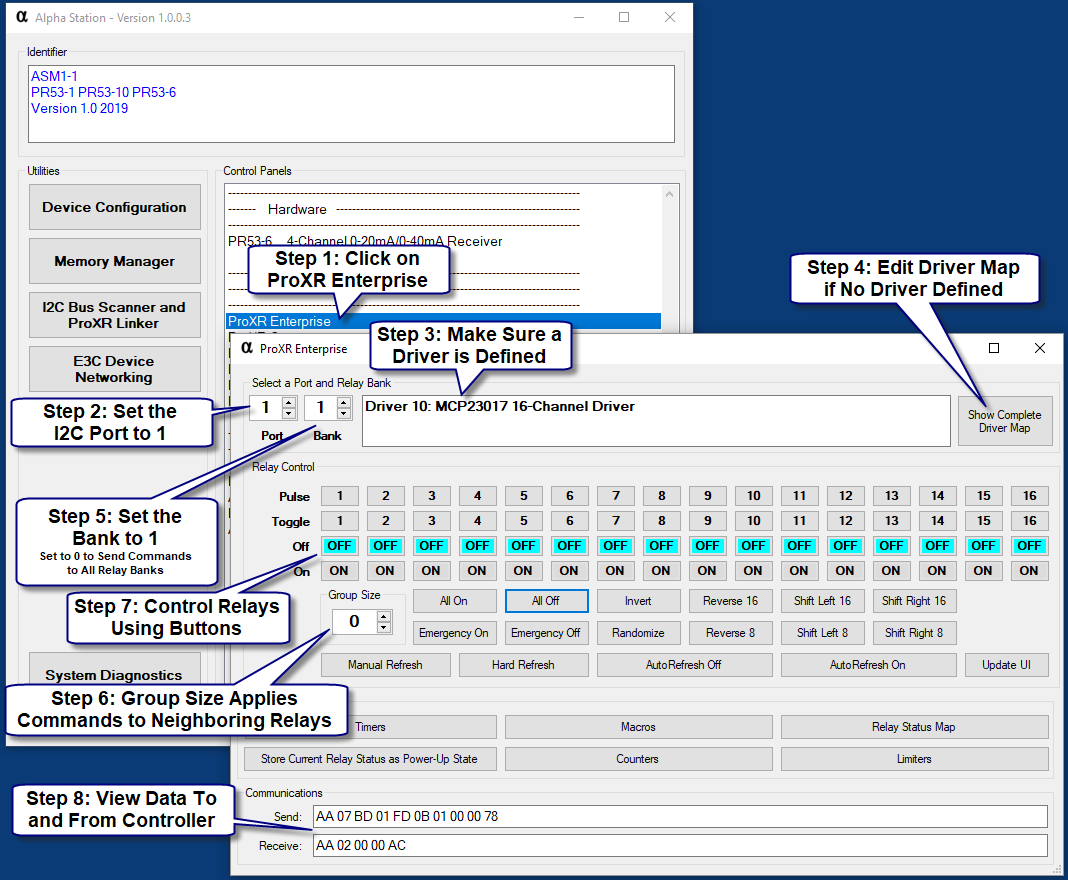
Follow the balloons as shown in numeric order.
Step 1: Click on “ProXR Enterprise” in Alpha Station to open the ProXR Enterprise Relay Control Panel.
Step 2: Select the I2C Port that has Relays Attached. In Most Cases, this will be I2C Port 1. Larger controllers will allow you to select higher port numbers. Up to 16 ports are supported for the largest possible controllers.
Step 3: Make Sure a Driver is Defined for the selected I2C Port. If the Driver says “None”, you will not be able to control relays. This indicates relays have not been mapped to the selected I2C Port. This can be corrected by clicking on D.
Step 4: “Show Complete Driver Map” is only necessary if the Driver says “None”. Use this button to map a relay driver to the selected I2C Port. This is explained earlier in this guide.
Step 5: Select the Relay Bank you want to control. Relay Bank 1 May Contain from 1 to 16 Relays, Depending on your Controller. The relay bank setting is how you will talk to additional relay controllers attached to the selected I2C Port.
Step 6: Choose a Grouping Value. Grouping is used to control neighboring relays. A grouping value of 0 is normal, meaning the On/Off buttons control only a single relay. Set the grouping value to 1 and experiment with the On/Off buttons. You will see the selected relays will be controlled, along with one neighboring relay. This will allow you to control relays in “pairs”. A grouping value of 3 will control up to 3 additional relays (for a total of 4 relays) with a single on/off button. Change the Grouping Value and Turn Relays On and Off for a full demonstration of how grouping affects neighboring relays. Grouping is very useful when you need a single function to control many relays at one time.
Step 7: Experiment with the different relay control commands.
Step 8: As you click on interface elements, you will see all data transmitted and received. Every command generates a response. Most responses are used to report the status of relays affected by relay control commands. You may copy these byte values direction into your own software to perform the exact same functions as the user interface.
Directing Commands to I2C Ports
Since ProXR Enterprise is based on the I2C framework, and up to 16 I2C ports are available on some versions, it’s important to address the I2C port direction commands as the first order of business. Port direction commands will direct all of your ProXR commands to a specific I2C port. While port direction commands are technically optional, they are strongly advised for the purposes of scalability. Should they be omitted, you will enjoy communication speed that is only a few microseconds faster, but your software will need a major structural re-write if you decide to expand to more than a single I2C port. For this reason, we need to dive into port direction commands once again to see how they affect ProXR Enterprise.
| Port direction commands are fully documented earlier in this guide, please see: |
| I2C Command Set > Selecting a I2C Port |
If a ProXR Enterprise controller is equipped with more than one I2C Port, it’s best to describe the device as having multiple relay controllers. For instance, if a ProXR enterprise device is equipped with 16 I2C Ports, there are essentially 16 separate I2C relay controllers in firmware. To better understand this architecture, it’s important to explain how ProXR Enterprise functions. ProXR Enterprise has the ability to speak to a single relay or to all relays on a single I2C port. It is not possible to send a ProXR Enterprise command to all relays on all I2C ports (with the exception of Emergency commands, which will be discussed later). So in this way, it’s best to think of each I2C port as a separate relay controller. You can tell a relay to turn on, you can tell a relay to turn off and apply this command to all relay banks on a single port, but you cannot direct the “On” command to all relay banks on all I2C ports.
The 0xBD command is used to direct ProXR Enterprise commands to a specific port. For instance, 0xBD 0x01 will direct all subsequent commands to I2C Port 1. Similarly, 0xBD 0x10 will direct all ProXR Enterprise commands to I2C Port 16.
Byte 1: 0xBD is the Command header for I2C Port Direction Byte 2: 0x01-0x10 is the I2C Port Selection (I2C Port 1 to 16) Example: Direct Communications to I2C Port 1 Send: 0xBD, 0x01 Please use the API Calculator to Properly Encode All Commands.
Structuring ProXR Enterprise Commands
Now let’s take a look a ProXR Enterprise commands. All ProXR Enterprise Commands will begin with 0xFD. This command header serves as a branch into the ProXR Enterprise command set. Any commands with 0xFD will be processed by the ProXR Enterprise firmware. Note that previous generations of ProXR used 0xFE as the command header. Since ProXR Enterprise is vastly different in structure and capabilities, a new header is needed. Any header outside 0xFD will be ignored by the ProXR Enterprise firmware. Similarly, any commands that do not begin 0xFD will not be covered in this section. Most ProxR commands are 4 to 7 bytes in length, following the general structure shown below:
General Structure: Byte 1: 0xFD is the command header (253) Byte 2: 0x00-0x14 Relay Control Function (0-20) Byte 3: 0x01-0x10 Bank Selection (1-16) Byte 4: 0x01-0x10 Relay Number (1-16) Bytes 5-7: Command Options Vary in Length and Function
Example: Turn On Relay 1
Send: 0xFD, 0x01, 0x01, 0x01, 0x00
Please use the API Calculator to Properly Encode All Commands.
Though it is possible to activate a relay with this command, it’s much better to always specify the I2C Port along with the command. We essentially merge the two samples shown above together:
Properly Structured Command Includes the I2C Port with the Command: Send: 0xBD 0x02 0xFD 0x01 0x01 0x01 0x00
Here's a breakdown of each byte in the frame: Byte 1: 0xBD - Direct this Command to a Specified I2C Port Byte 2: 0x02 - Direct this Command to I2C Port Number 2 (Valid Range is 0x01 to 0x10 [1 to 16]) Byte 3: 0xFD - ProXR Enterprise Command Header Byte 4: 0x01 - ProXR Enterprise Turn On Relay Function Byte 5: 0x01 - ProXR Enterprise Relay Bank 1 (A Value of 0 Will Direct this Command to All Relay Banks) Byte 6: 0x01 - ProXR Enterprise Relay 1 Byte 7: 0x00 - ProXR Enterprise Command Options (0 = No Option) Please use the API Calculator to Properly Encode All Commands.
Introductory Summary
In the above sections, we learned the following:
- How to Alpha Station
- How to Map your Relay Controllers to the I2C Ports of your endNode Device
- How to Turn On Relay 1
- How to Direct this Command to I2C Port 2
- How to Join the Two Commands Together into a Single Command
- We use the API Calculator to Wrap Commands for USB and Wireless Communications
ProXR Enterprise Library
STOP HERE
Relay Control Functions
Let’s take a dive into the different functions that are available for ProXR Enterprise. We will be discussing the “short structure” for each command below, but many of the samples will be given in a fully wrapped API structure so you can test immediately. In this section, we will discuss simply how to read the structures provided in the samples below so that you may extract the information you require.
In the samples below, you will see 0xBD followed by a value of 0x01 to 0x10. This will direct a command to specific I2C Port. Most samples will use 0xBD 0x01 to direct the command to I2C Port 1. So anytime you see 0xBD 0x01, please note this is simply forwarding the command to a particular I2C port.
In the samples below, you will also see commands that begin 0xFD, this is the ProXR Enterprise command header. The bytes following will indicate the command and any associated parameters.
Many times will see a full NCD API Structure. A NCD API Frame always begins with 0xAA, followed by the total number of bytes in the command 0x07 is shown in the sample below. The payload of the NCD API frame is the 7 bytes of data beginning with 0xBD. The last byte is the 8-Bit checksum of all preceding bytes.
So let’s break down the “Relay On” command once again:
Send: 0xBD 0x02 0xFD 0x01 0x01 0x01 0x00 Byte 1: 0xBD - Direct this Command to a Specified I2C Port Byte 2: 0x02 - Direct this Command to I2C Port Number 2 (Valid Range is 0x01 to 0x10 [1 to 16]) Byte 3: 0xFD - ProXR Enterprise Command Header Byte 4: 0x01 - ProXR Enterprise Turn On Relay Function Byte 5: 0x01 - ProXR Enterprise Relay Bank 1 (A Value of 0 Will Direct this Command to All Relay Banks) Byte 6: 0x01 - ProXR Enterprise Relay 1 Byte 7: 0x00 - ProXR Enterprise Group Size Option (0 = Selected Relay Only) Please use the API Calculator to Properly Encode All Commands.
This command will return 1 or 2 bytes of data. If a Bank value of 0 in the previous command is specified, this function will simply confirm processing by responding with a 0x55 response code. Any Bank value other than 0 will return the following 2 bytes:
Byte 1: MSB - Reports the Upper 8 Bits of a 16-Bit Word indicating the Current Status of the Relay Bank Affected by the Last Command Byte 2: LSB - Reports the Lower 8 Bits of a 16-Bit Word indicating the Current Status of the Relay Bank Affected by the Last Command
Function 0: Turn Relays Off
The following “Relay Off” Command structure should be used to specify the I2C Port, Bank, Relay, and Group to control. This command will turn off the specified relays.
Byte 1: 0xBD - Direct this Command to a Specified I2C Port Byte 2: 0x02 - Direct this Command to I2C Port Number 2 (Valid Range is 0x01 to 0x10 [1 to 16]) Byte 3: 0xFD - ProXR Enterprise Command Header Byte 4: 0x00 - ProXR Enterprise Turn Off Relay Function Byte 5: 0x01 - ProXR Enterprise Relay Bank 1 (Valid Range is 0x00 to 0x08) (0x00 = All Relay Banks, 0x01 = Bank 1, 0x08 = Bank 8) Byte 6: 0x01 - ProXR Enterprise Relay 1 (Valid Range is 0x01 to 0x10 [1 to 16]) Byte 7: 0x00 - ProXR Enterprise Group Size Option (Valid Range is 0x00 to 0x0F, 0 = Selected Relay Only, 0x01 = +1 Additional Relay, 0x0F = +15 Additional Relays)
Usage Examples: Go to I2C Port 1, Turn Off Relay 1, Bank 1: 0xBD 0x01 0xFD 0x00 0x01 0x01 0x00 Go to I2C Port 1, Turn Off Relay 3, Bank 1: 0xBD 0x01 0xFD 0x00 0x01 0x03 0x00 Go to I2C Port 1, Turn Off Relay 7, Bank 1: 0xBD 0x01 0xFD 0x00 0x01 0x07 0x00 Please use the API Calculator to Properly Encode All Commands.
The Group Size option allows you to turn off additional relays. To use this option, specify the first relay that you would like to shut off and use a grouping value of 1 to 15 turn off 1 to 15 additional relays past the first relay. A grouping value of 0 will control only a single relay. A grouping value of 1 will turn off the specified relay plus one additional relay. A grouping value of 4 will turn off the specified relay plus 4 additional relays.
Go to I2C Port 1, Turn Off Relays 1 and 2 on Bank 1 using Grouping Option 0: 0xBD 0x01 0xFD 0x00 0x01 0x01 0x01 Go to I2C Port 1, Turn Off Relays 3, 4, 5 on Bank 1 using Grouping Option 2: 0xBD 0x01 0xFD 0x00 0x01 0x03 0x02 Go to I2C Port 1, Turn Off Relays 7-15 on Bank 1 using Grouping Option 8: 0xBD 0x01 0xFD 0x00 0x01 0x07 0x08 Please use the API Calculator to Properly Encode All Commands.
This command will return 1 or 2 bytes of data. If a Bank value of 0 in the previous command is specified, this function will simply confirm processing by responding with a 0x55 response code. Any Bank value other than 0 will return the following 2 bytes:
Byte 1: MSB - Reports the Upper 8 Bits of a 16-Bit Word indicating the Current Status of the Relay Bank Affected by the Last Command Byte 2: LSB - Reports the Lower 8 Bits of a 16-Bit Word indicating the Current Status of the Relay Bank Affected by the Last Command
Library Integration: NCDLib.Enterprise.ProXR.TurnOffRelay(NCDComponent1, Port.Value, Bank.Value, Relay.Value, GroupSize.Value)
Function 1: Turn Relays On
The following “Relay On” Command structure should be used to specify the I2C Port, Bank, Relay, and Group to control. This command will turn on the specified relays.
Byte 1: 0xBD - Direct this Command to a Specified I2C Port Byte 2: 0x02 - Direct this Command to I2C Port Number 2 (Valid Range is 0x01 to 0x10 [1 to 16]) Byte 3: 0xFD - ProXR Enterprise Command Header Byte 4: 0x01 - ProXR Enterprise Turn On Relay Function Byte 5: 0x01 - ProXR Enterprise Relay Bank 1 (Valid Range is 0x00 to 0x08) (0x00 = All Relay Banks, 0x01 = Bank 1, 0x08 = Bank 8) Byte 6: 0x01 - ProXR Enterprise Relay 1 (Valid Range is 0x01 to 0x10 [1 to 16]) Byte 7: 0x00 - ProXR Enterprise Group Size Option (Valid Range is 0x00 to 0x0F, 0 = Selected Relay Only, 0x01 = +1 Additional Relay, 0x0F = +15 Additional Relays) Please use the API Calculator to Properly Encode All Commands.
This command will return 1 or 2 bytes of data. If a Bank value of 0 in the previous command is specified, this function will simply confirm processing by responding with a 0x55 response code. Any Bank value other than 0 will return the following 2 bytes:
Byte 1: MSB - Reports the Upper 8 Bits of a 16-Bit Word indicating the Current Status of the Relay Bank Affected by the Last Command Byte 2: LSB - Reports the Lower 8 Bits of a 16-Bit Word indicating the Current Status of the Relay Bank Affected by the Last Command
Library Integration: NCDLib.Enterprise.ProXR.TurnOnRelay(NCDComponent1, Port.Value, Bank.Value, Relay.Value, GroupSize.Value)
Function 2: Toggle Relay State
The following “Relay Toggle” Command structure should be used to specify the I2C Port, Bank, and Relay to control. The Toggle command is used to change the current state of a relay to the opposite state. For instance, every time the toggle command is sent, the relay cycle between turn on and off.
Byte 1: 0xBD - Direct this Command to a Specified I2C Port Byte 2: 0x02 - Direct this Command to I2C Port Number 2 (Valid Range is 0x01 to 0x10 [1 to 16]) Byte 3: 0xFD - ProXR Enterprise Command Header Byte 4: 0x02 - ProXR Enterprise Toggle Relay Function Byte 5: 0x01 - ProXR Enterprise Relay Bank 1 (Valid Range is 0x00 to 0x08) (0x00 = All Relay Banks, 0x01 = Bank 1, 0x08 = Bank 8) Byte 6: 0x01 - ProXR Enterprise Relay 1 (Valid Range is 0x01 to 0x10 [1 to 16]) Byte 7: 0x00 - ProXR Enterprise Group Size Option (Valid Range is 0x00 to 0x0F, 0 = Selected Relay Only, 0x01 = +1 Additional Relay, 0x0F = +15 Additional Relays) Please use the API Calculator to Properly Encode All Commands.
This command will return 1 or 2 bytes of data. If a Bank value of 0 in the previous command is specified, this function will simply confirm processing by responding with a 0x55 response code. Any Bank value other than 0 will return the following 2 bytes:
Byte 1: MSB - Reports the Upper 8 Bits of a 16-Bit Word indicating the Current Status of the Relay Bank Affected by the Last Command Byte 2: LSB - Reports the Lower 8 Bits of a 16-Bit Word indicating the Current Status of the Relay Bank Affected by the Last Command
Library Integration: NCDLib.Enterprise.ProXR.ToggleRelay(NCDComponent1, Port.Value, Bank.Value, Relay.Value, GroupSize.Value)Function 3: Pulse Relay State
The following “Relay Pulse” Command structure should be used to specify the I2C Port, Bank, and Relay to control. The Pulse command is used to temporarily turn relays On or Off. If relays are currently off, the pulse command will briefly turn on the specified relays. If the relays are currently on, the pulse command will briefly turn on the specified relays. If relays are mixed on or off, all specified relays will pulse to the opposite state.
Byte 1: 0xBD - Direct this Command to a Specified I2C Port Byte 2: 0x02 - Direct this Command to I2C Port Number 2 (Valid Range is 0x01 to 0x10 [1 to 16]) Byte 3: 0xFD - ProXR Enterprise Command Header Byte 4: 0x03 - ProXR Enterprise Pulse Relay Function Byte 5: 0x01 - ProXR Enterprise Relay Bank 1 (Valid Range is 0x00 to 0x08) (0x00 = All Relay Banks, 0x01 = Bank 1, 0x08 = Bank 8) Byte 6: 0x01 - ProXR Enterprise Relay 1 (Valid Range is 0x01 to 0x10 [1 to 16]) Byte 7: 0x00 - ProXR Enterprise Group Size Option (Valid Range is 0x00 to 0x0F, 0 = Selected Relay Only, 0x01 = +1 Additional Relay, 0x0F = +15 Additional Relays) Please use the API Calculator to Properly Encode All Commands.
This command will return 1 or 2 bytes of data. If a Bank value of 0 in the previous command is specified, this function will simply confirm processing by responding with a 0x55 response code. Any Bank value other than 0 will return the following 2 bytes:
Byte 1: MSB - Reports the Upper 8 Bits of a 16-Bit Word indicating the Current Status of the Relay Bank Affected by the Last Command Byte 2: LSB - Reports the Lower 8 Bits of a 16-Bit Word indicating the Current Status of the Relay Bank Affected by the Last Command
Library Integration: NCDLib.Enterprise.ProXR.PulseRelay(NCDComponent1, Port.Value, Bank.Value, Relay.Value, GroupSize.Value)Function 4: Invert Relay Status
The Invert Relays command is used to invert the state of all relays in the specified relay bank. When the Invert command is received, all relays that are off will turn on and all relays that are on will turn off. This command will affect a individual bank of up to 16 relays or all relays on the specified I2C Port.
Byte 1: 0xBD - Direct this Command to a Specified I2C Port Byte 2: 0x02 - Direct this Command to I2C Port Number 2 (Valid Range is 0x01 to 0x10 [1 to 16]) Byte 3: 0xFD - ProXR Enterprise Command Header Byte 4: 0x04 - ProXR Enterprise Invert Relay Bank Function Byte 5: 0x01 - ProXR Enterprise Relay Bank 1 (Valid Range is 0x00 to 0x08) (0x00 = All Relay Banks, 0x01 = Bank 1, 0x08 = Bank 8) Please use the API Calculator to Properly Encode All Commands.
This command will return 1 or 2 bytes of data. If a Bank value of 0 in the previous command is specified, this function will simply confirm processing by responding with a 0x55 response code. Any Bank value other than 0 will return the following 2 bytes:
Byte 1: MSB - Reports the Upper 8 Bits of a 16-Bit Word indicating the Current Status of the Relay Bank Affected by the Last Command Byte 2: LSB - Reports the Lower 8 Bits of a 16-Bit Word indicating the Current Status of the Relay Bank Affected by the Last Command
Library Integration: NCDLib.Enterprise.ProXR.Invert(NCDComponent1, Port.Value, Bank.Value)Function 5: Reverse Relay Status 16-Bit
The Reverse Relays command is used to reverse the state of all relays in the specified relay bank. When the Reverse command is received, the status of opposing relays are swapped. Relays 1 through 8 are effectively swapped with the Relay Status of Relays 16 Through 9 respectively. Relay 1 Status is Swapped with Relay 16, Relay 2 Status is Swapped with Relay 15, Relay 8 Status is Swapped with Relay 9. This is a 16-Bit reversal for use with 16 Relays per I2C Address (MCP23017 16-Channel Driver). This command will affect a individual bank of up to 16 relays or all relays on the specified I2C Port. This function is generally used for lighting effects.
Byte 1: 0xBD - Direct this Command to a Specified I2C Port Byte 2: 0x02 - Direct this Command to I2C Port Number 2 (Valid Range is 0x01 to 0x10 [1 to 16]) Byte 3: 0xFD - ProXR Enterprise Command Header Byte 4: 0x05 - ProXR Enterprise 16-Bit Reverse Relay Bank Function Byte 5: 0x01 - ProXR Enterprise Relay Bank 1 (Valid Range is 0x00 to 0x08) (0x00 = All Relay Banks, 0x01 = Bank 1, 0x08 = Bank 8) Please use the API Calculator to Properly Encode All Commands.
This command will return 1 or 2 bytes of data. If a Bank value of 0 in the previous command is specified, this function will simply confirm processing by responding with a 0x55 response code. Any Bank value other than 0 will return the following 2 bytes:
Byte 1: MSB - Reports the Upper 8 Bits of a 16-Bit Word indicating the Current Status of the Relay Bank Affected by the Last Command Byte 2: LSB - Reports the Lower 8 Bits of a 16-Bit Word indicating the Current Status of the Relay Bank Affected by the Last Command
Library Integration: NCDLib.Enterprise.ProXR.Reverse(NCDComponent1, Port.Value, Bank.Value)Function 6: Shift Relay Status Left 16-Bit
The Shift Relays command is used to Shift the state of all relays in the specified relay bank to the left. When the Shift Relays Left command is received, the status of all relays in the specified bank is shifted 1 place to the left. Relay 1 Status will Move to Relay 16, Relay 16 Status will Move to Relay 15, Relay 15 Status will Move to Relay 14, etc. This is a 16-Bit rotation command for use with 16 Relays per I2C Address (MCP23017 16-Channel Driver). This command will affect a individual bank of up to 16 relays or all relays on the specified I2C Port. This function is generally used for lighting effects.
Byte 1: 0xBD - Direct this Command to a Specified I2C Port Byte 2: 0x02 - Direct this Command to I2C Port Number 2 (Valid Range is 0x01 to 0x10 [1 to 16]) Byte 3: 0xFD - ProXR Enterprise Command Header Byte 4: 0x06 - ProXR Enterprise 16-Bit Shift Left Relay Bank Function Byte 5: 0x01 - ProXR Enterprise Relay Bank 1 (Valid Range is 0x00 to 0x08) (0x00 = All Relay Banks, 0x01 = Bank 1, 0x08 = Bank 8) Please use the API Calculator to Properly Encode All Commands.
This command will return 1 or 2 bytes of data. If a Bank value of 0 in the previous command is specified, this function will simply confirm processing by responding with a 0x55 response code. Any Bank value other than 0 will return the following 2 bytes:
Byte 1: MSB - Reports the Upper 8 Bits of a 16-Bit Word indicating the Current Status of the Relay Bank Affected by the Last Command Byte 2: LSB - Reports the Lower 8 Bits of a 16-Bit Word indicating the Current Status of the Relay Bank Affected by the Last Command
Library Integration: NCDLib.Enterprise.ProXR.ShiftLeft(NCDComponent1, Port.Value, Bank.Value)Function 7: Shift Relay Status Right 16-Bit
The Shift Relays command is used to Shift the state of all relays in the specified relay bank to the right. When the Shift Relays Right command is received, the status of all relays in the specified bank is shifted 1 place to the right. Relay 1 Status will Move to Relay 2, Relay 2 Status will Move to Relay 3, Relay 16 Status will Move to Relay 1, etc. This is a 16-Bit rotation command for use with 16 Relays per I2C Address (MCP23017 16-Channel Driver). This command will affect a individual bank of up to 16 relays or all relays on the specified I2C Port. This function is generally used for lighting effects.
Byte 1: 0xBD - Direct this Command to a Specified I2C Port Byte 2: 0x02 - Direct this Command to I2C Port Number 2 (Valid Range is 0x01 to 0x10 [1 to 16]) Byte 3: 0xFD - ProXR Enterprise Command Header Byte 4: 0x07 - ProXR Enterprise 16-Bit Shift Right Relay Bank Function Byte 5: 0x01 - ProXR Enterprise Relay Bank 1 (Valid Range is 0x00 to 0x08) (0x00 = All Relay Banks, 0x01 = Bank 1, 0x08 = Bank 8) Please use the API Calculator to Properly Encode All Commands.
This command will return 1 or 2 bytes of data. If a Bank value of 0 in the previous command is specified, this function will simply confirm processing by responding with a 0x55 response code. Any Bank value other than 0 will return the following 2 bytes:
Byte 1: MSB - Reports the Upper 8 Bits of a 16-Bit Word indicating the Current Status of the Relay Bank Affected by the Last Command Byte 2: LSB - Reports the Lower 8 Bits of a 16-Bit Word indicating the Current Status of the Relay Bank Affected by the Last Command
Library Integration: NCDLib.Enterprise.ProXR.ShiftRight(NCDComponent1, Port.Value, Bank.Value)Function 8: Reverse Relays 8-Bit
The Reverse Relays command is used to reverse the state of all relays in the specified relay bank. When the Reverse command is received, the status of opposing relays are swapped. Relays 1 through 4 are effectively swapped with the Relay Status of Relays 8 Through 5 respectively. Relay 1 Status is Swapped with Relay 8, Relay 2 Status is Swapped with Relay 7, Relay 4 Status is Swapped with Relay 5. This is a 8-Bit reversal for use with 8 Relays per I2C Address (MCP23008 8-Channel Driver). This command will affect a individual bank of up to 8 relays or all lower-8 relays on the specified I2C Port. This function is generally used for lighting effects.
Byte 1: 0xBD - Direct this Command to a Specified I2C Port Byte 2: 0x02 - Direct this Command to I2C Port Number 2 (Valid Range is 0x01 to 0x10 [1 to 16]) Byte 3: 0xFD - ProXR Enterprise Command Header Byte 4: 0x08 - ProXR Enterprise 8-Bit Reverse Relay Bank Function Byte 5: 0x01 - ProXR Enterprise Relay Bank 1 (Valid Range is 0x00 to 0x08) (0x00 = All Relay Banks, 0x01 = Bank 1, 0x08 = Bank 8) Please use the API Calculator to Properly Encode All Commands.
This command will return 1 or 2 bytes of data. If a Bank value of 0 in the previous command is specified, this function will simply confirm processing by responding with a 0x55 response code. Any Bank value other than 0 will return the following 2 bytes:
Byte 1: MSB - Reports the Upper 8 Bits of a 16-Bit Word indicating the Current Status of the Relay Bank Affected by the Last Command Byte 2: LSB - Reports the Lower 8 Bits of a 16-Bit Word indicating the Current Status of the Relay Bank Affected by the Last Command
Library Integration: NCDLib.Enterprise.ProXR.Reverse_8(NCDComponent1, Port.Value, Bank.Value)Function 9: Shift Relay Status Left 8-Bit
The Shift Relays command is used to Shift the state of all relays in the specified relay bank to the left. When the Shift Relays Left command is received, the status of all relays in the specified bank is shifted 1 place to the left. Relay 1 Status will Move to Relay 8, Relay 8 Status will Move to Relay 7, Relay 7 Status will Move to Relay 6, etc. This is a 8-Bit rotation command for use with 8 Relays per I2C Address (MCP23008 8-Channel Driver). This command will affect a individual bank of up to 8 relays or all lower-8 relays on the specified I2C Port. This function is generally used for lighting effects.
Byte 1: 0xBD - Direct this Command to a Specified I2C Port Byte 2: 0x02 - Direct this Command to I2C Port Number 2 (Valid Range is 0x01 to 0x10 [1 to 16]) Byte 3: 0xFD - ProXR Enterprise Command Header Byte 4: 0x09 - ProXR Enterprise 8-Bit Shift Left Relay Bank Function Byte 5: 0x01 - ProXR Enterprise Relay Bank 1 (Valid Range is 0x00 to 0x08) (0x00 = All Relay Banks, 0x01 = Bank 1, 0x08 = Bank 8) Please use the API Calculator to Properly Encode All Commands.
This command will return 1 or 2 bytes of data. If a Bank value of 0 in the previous command is specified, this function will simply confirm processing by responding with a 0x55 response code. Any Bank value other than 0 will return the following 2 bytes:
Byte 1: MSB - Reports the Upper 8 Bits of a 16-Bit Word indicating the Current Status of the Relay Bank Affected by the Last Command Byte 2: LSB - Reports the Lower 8 Bits of a 16-Bit Word indicating the Current Status of the Relay Bank Affected by the Last Command
Library Integration: NCDLib.Enterprise.ProXR.ShiftLeft_8(NCDComponent1, Port.Value, Bank.Value)Function 10: Shift Relay Status Right 8-Bit
The Shift Relays command is used to Shift the state of all relays in the specified relay bank to the right. When the Shift Relays Right command is received, the status of all relays in the specified bank is shifted 1 place to the right. Relay 1 Status will Move to Relay 2, Relay 2 Status will Move to Relay 3, Relay 8 Status will Move to Relay 1, etc. This is a 8-Bit rotation command for use with 8 Relays per I2C Address (MCP23008 8-Channel Driver). This command will affect a individual bank of up to 8 relays or all lower-8 relays on the specified I2C Port. This function is generally used for lighting effects.
Byte 1: 0xBD - Direct this Command to a Specified I2C Port Byte 2: 0x02 - Direct this Command to I2C Port Number 2 (Valid Range is 0x01 to 0x10 [1 to 16]) Byte 3: 0xFD - ProXR Enterprise Command Header Byte 4: 0x0A - ProXR Enterprise 8-Bit Shift Right Relay Bank Function Byte 5: 0x01 - ProXR Enterprise Relay Bank 1 (Valid Range is 0x00 to 0x08) (0x00 = All Relay Banks, 0x01 = Bank 1, 0x08 = Bank 8) Please use the API Calculator to Properly Encode All Commands.
This command will return 1 or 2 bytes of data. If a Bank value of 0 in the previous command is specified, this function will simply confirm processing by responding with a 0x55 response code. Any Bank value other than 0 will return the following 2 bytes:
Byte 1: MSB - Reports the Upper 8 Bits of a 16-Bit Word indicating the Current Status of the Relay Bank Affected by the Last Command Byte 2: LSB - Reports the Lower 8 Bits of a 16-Bit Word indicating the Current Status of the Relay Bank Affected by the Last Command
Library Integration: NCDLib.Enterprise.ProXR.ShiftRight_8(NCDComponent1, Port.Value, Bank.Value)Function 11: Write Data to Relay Banks
The Write Byte/Word function allows you to send a byte or a word directly to a relay bank. This function allows tremendous flexibility because it allows you to control relays in a binary pattern. Sending the byte value of 0x00 will turn all relays off, sending 0xFF will turn all relays on, sending 0x55 will turn on every other relay as the equivalent binary pattern of 0x55 is %01010101. To send a send a word, the optional Byte 7 may be included as shown below. This command will effectively work with 6 or 7 bytes of data depending, depending on your application requirements.
Byte 1: 0xBD - Direct this Command to a Specified I2C Port Byte 2: 0x02 - Direct this Command to I2C Port Number 2 (Valid Range is 0x01 to 0x10 [1 to 16]) Byte 3: 0xFD - ProXR Enterprise Command Header Byte 4: 0x0B - ProXR Enterprise Write to Relay Bank Function Byte 5: 0x01 - ProXR Enterprise Relay Bank 1 (Valid Range is 0x00 to 0x08) (0x00 = All Relay Banks, 0x01 = Bank 1, 0x08 = Bank 8) Byte 6: 0xFF - LSB - Least Significant Byte (Required, Valid Range 0x00-0xFF) Byte 7: 0xFF - MSB - Most Significant Byte (Optional, Valid Range 0x00-0xFF) This Byte is Optional and May be Omitted for 8-Bit Appllications Please use the API Calculator to Properly Encode All Commands.
This command will return 1 or 2 bytes of data. If a Bank value of 0 in the previous command is specified, this function will simply confirm processing by responding with a 0x55 response code. Any Bank value other than 0 will return the following 2 bytes:
Byte 1: MSB - Reports the Upper 8 Bits of a 16-Bit Word indicating the Current Status of the Relay Bank Affected by the Last Command Byte 2: LSB - Reports the Lower 8 Bits of a 16-Bit Word indicating the Current Status of the Relay Bank Affected by the Last Command
Library Integration: NoneFunction 12: Randomize Relays 16-Bit
The Randomize Relays command will apply a pseudo-random function to randomly set the on/off status of relays in the specified relay banks. A Bank value of 0 will randomize all relays on the selected I2C port. A Bank value of 1 to 8 will apply the random function to the specified bank of 16 relays. Please note the Random function is not a true randomization, there is a degree of predictability and consistency associated with this function. This function is generally used for lighting effects.
Byte 1: 0xBD - Direct this Command to a Specified I2C Port Byte 2: 0x02 - Direct this Command to I2C Port Number 2 (Valid Range is 0x01 to 0x10 [1 to 16]) Byte 3: 0xFD - ProXR Enterprise Command Header Byte 4: 0x0C - ProXR Enterprise 16-Bit Randomize Relay Bank Function Byte 5: 0x01 - ProXR Enterprise Relay Bank 1 (Valid Range is 0x00 to 0x08) (0x00 = All Relay Banks, 0x01 = Bank 1, 0x08 = Bank 8) Please use the API Calculator to Properly Encode All Commands.
This command will return 1 or 2 bytes of data. If a Bank value of 0 in the previous command is specified, this function will simply confirm processing by responding with a 0x55 response code. Any Bank value other than 0 will return the following 2 bytes:
Byte 1: MSB - Reports the Upper 8 Bits of a 16-Bit Word indicating the Current Status of the Relay Bank Affected by the Last Command Byte 2: LSB - Reports the Lower 8 Bits of a 16-Bit Word indicating the Current Status of the Relay Bank Affected by the Last Command
Library Integration: NCDLib.Enterprise.ProXR.Randomize(NCDComponent1, Port.Value, Bank.Value)Function 13: Timer Control Functions
ProXR Enterprise Timers make it possible to execute relay control operations for a user preset period of time. For instance, turn a light on for 20 minutes, or flash a relay for 3 minutes. Timers are useful to perform a particular operation for a designated period of time. Up to 32 timers may be reconfigured and triggered using simple commands. Timers are reconfigured in FRAM using Alpha Station. In the event power is lost, FRAM timers will resume operation when power is restored. Once timers are configured, timers may be controlled using the timer control functions. Exact time matching (turn on a light at 5:30pm) is not supported by ProXR Enterprise, as this should be done at the software or server level.
To get started using timers, please use Alpha Station and open the timer control panel as shown below.

A) Select the Timer you would like to Edit. There are 32 Timers available, each timer runs in the background independently.
B) Set the Hours, Minutes, and Seconds. When a timer is activated, the Hours, Minutes, and Seconds are loaded into the timer and the timer begins counting down in 1/4 second increments.
C) Set timer Options in this box. All are self explanatory except the Pause Timer function. In some cases, a recursive timer cannot be stopped without storing the “Pause Timer” option. Most of the time, you should leave this option unchecked.
D) When a Timer expires (counts down to 0 Hours, 0 Minutes, and 0 Seconds), the Timer will trigger about any command you could ever want. The Command Builder (described below) will help you build a common command, but timers are not limited to the Command Builder. Any control function can be triggered from a timer.
E) Save your Timer with this button.
F) Save and Execute your Timer with this button. The selected timer will begin counting down.
G) Use this part of the control panel to select a timer and apply one of the four button commands shown. Clearing a timer is the same turning it off.
Command Builder
The Command Builder is frequently referenced in Alpha Station. Use the Command Builder to generate a common command instead of looking it up in the manual. Please note that not all commands are supported in the Command Builder, but most common commands are available for use.

The Command Builder has many buttons with controls that change contents. Generally speaking, you should work from left to right in columns A through E as shown above.
A) Start by making a selection in this column.
B) Choose the I2C Port you would like to apply the command to.
C) Choose a Relay Control Function.
D) Choose the Relay Bank to Apply this Function.
E) Choose a Relay to Control.
F) Click the Generate Command button to build the relevant command.
G) The newly generated command will be shown here.
H) Erase your command with this button.
I) Click OK to keep your command or Cancel to exit this control panel.

A) The Command Shown in the Command Builder will be shown here.
B) To see your settings, click the “Show More” button.
At this point, you may want to click the “Save Timer + Execute”. This will start your timer.
C) Click the Refresh Button and watch the values change. You will see the timer count down each time the “Refresh” button is pressed. When the timer expires, the (A) command will be executed.
Controlling Timers with Commands
The following commands may be used to trigger or control timers from your own software. Please note that I2C Port Direction commands have no use in this function.
Byte 1: 0xFD - ProXR Enterprise Command Header Byte 2: 0x0D - ProXR Enterprise Timer Control Function Byte 3: 0x02 - ProXR Enterprise Timer Function (Described Below) Timer Function Values: Valid Range = 0x00 to 0x07 Byte 3 Function: 0x00 - Pause All Timers - All Timers will Stop Counting Down Byte 3 Function: 0x01 - Resume All Timers - All Timers will Continue to Counting Down Byte 3 Function: 0x02 - Load and Run All timers - All Timers will be Loaded from FRAM and Begin Counting Down Byte 3 Function: 0x03 - Clear All Timers - All Timers will Expire Byte 3 Function: 0x04 - Pause Selected Timer - Requires Byte 4 Below Byte 3 Function: 0x05 - Resume Selected Timer - Requires Byte 4 Below Byte 3 Function: 0x06 - Load and Run Selected Timer - Requires Byte 4 Below Byte 3 Function: 0x07 - Clear Selected Timer - Requires Byte 4 Below Byte 4: 0x01-0x20 - Timer Parameter Specifies a Specific Timer - Only Used if Function Byte 3 = 0x04-0x07 Please use the API Calculator to Properly Encode All Commands.
Timer commands will return a 0x55 response code once completed.
Library Integration:
NCDLib.Enterprise.ProXR.Timers.PauseAllTimers(NCDComponent1)
NCDLib.Enterprise.ProXR.Timers.PauseSelectedTimer(NCDComponent1, TimerNumber.Value)
NCDLib.Enterprise.ProXR.Timers.ResumeAllTimers(NCDComponent1)
NCDLib.Enterprise.ProXR.Timers.ResumeSelectedTimer(NCDComponent1, TimerNumber.Value)
NCDLib.Enterprise.ProXR.Timers.LoadRunAllTimers(NCDComponent1)
NCDLib.Enterprise.ProXR.Timers.LoadRunSelectedTimer(NCDComponent1, TimerNumber.Value)
NCDLib.Enterprise.ProXR.Timers.ClearAllTimers(NCDComponent1)
NCDLib.Enterprise.ProXR.Timers.ClearSelectedTimer(NCDComponent1, TimerNumber.Value)
Function 14: Macro Control Functions
Macros are very useful if you need a endNode device to do many things with a single command. Macros make it possible for a single command to trigger a list of up to eight commands. Up to 32 Macros are available for user configuration. With additional command options, triggering multiple macros simultaneously is also possible. Macros also have the ability to trigger themselves or other Macros in an endless loop. Of course we do support commands for shutting down endless loop situations. Please note that due to a heavy workload, the possibility does exist that in certain situations, a Macro may occasionally skip one or more commands in the list. While this is a rare condition, the unavoidable potential does exist, so please be aware.

A) From Alpha Station, click on “ProXR Macros”.
B) Choose the Macro you would like to edit. Up to 32 Macros are available.
C) Macros are executed in the order listed, starting with line 1. Each line contains Byte level commands. Issuing Macro commands is the same as sending bytes the endNode controller. The only difference is, the results will be suppressed instead of sending out the communications port.
D) Use the Edit Command function to edit the bytes for each Macro. The Command Builder will be used for entry (covered above in the Timers section of this guide). Using the Command Builder will allow you to choose from many common commands via the user interface or enter specific commands at the byte level.
E) Once all the commands have been edited, be sure to Save the Macro. It will not be possible to trigger a Macro until it is saved. You will loose your commands if change to another Macro (Using B Above).
F) You can test your Macro using the buttons provided. Be sure your Macro is saved or these buttons will have no effect.
G) The first 16 Macros may be triggered as a group by checking the Macros you would like to trigger and then clicking on “Trigger Selected Macros”. Macros will be executed in the numerical order of the check boxes.
Trigger or Cancel Macros
Trigger a Individual Macro. This command will flag a Macro for background execution. Once complete, the Macro flag bit for the associated macro will be automatically cleared.
Byte 1: 0xFD - ProXR Enterprise Command Header Byte 2: 0x0E - ProXR Enterprise Macro Control Functions Byte 3: 0x01 - ProXR Enterprise Macro to Trigger (Valid Range is 0 to 32) A Value of 0 will Cancel All Macros, while a Value of 1-32 will Trigger Macros Please use the API Calculator to Properly Encode All Commands.
This command will return 4 bytes indicating the Macro Flags that have been set for processing. Each bit of each byte represents an individual Macro.
Byte 1: LO_MSB - Macros 9-16 are Represented by this Byte Byte 2: LO_LSB - Macros 1-8 are Represented by this Byte
Byte 3: HI_MSB - Macros 17-24 are Represented by this Byte
Byte 4: HI_LSB - Macros 25-32 are Represented by this Byte
Library Integration:
NCDLib.Enterprise.ProXR.Macros.Trigger_Macro(NCDComponent1, Macro.Value)
NCDLib.Enterprise.ProXR.Macros.Cancel_All_Macros(NCDComponent1)
Trigger Macro Word
The first 16 macros may be triggered simultaneously in any combination, but will be processed in their numeric order. By sending a word value to the Macro Flag controller, up to 16 Macros will be triggered in the binary bit-order of the word value. This is the same as checking the boxes in the Alpha Station UI (Section G) and clicking the “Trigger Selected Macros” button.
Byte 1: 0xFD - ProXR Enterprise Command Header Byte 2: 0x0E - ProXR Enterprise Macro Control Functions Byte 3: 0x21 - ProXR Enterprise Macro Word Trigger - Macros 1-16 will be Triggered in the Binary Pattern of the Word Value Byte 4: 0x00 - ProXR Enterprise Macro Word - MSB of Macro Flag Buffer
Byte 5: 0x05 - ProXR Enterprise Macro Word - LSB of Macro Flag Buffer (Example Triggers Macros 1 and 3)
Please use the API Calculator to Properly Encode All Commands.
This command will return 4 bytes indicating the Macro Flags that have been set for processing. Each bit of each byte represents an individual Macro.
Byte 1: LO_MSB - Macros 9-16 are Represented by this Byte Byte 2: LO_LSB - Macros 1-8 are Represented by this Byte
Byte 3: HI_MSB - Macros 17-24 are Represented by this Byte
Byte 4: HI_LSB - Macros 25-32 are Represented by this Byte
Library Integration: NCDLib.Enterprise.ProXR.Macros.Trigger_Macro_Word(NCDComponent1, MSB, LSB)
Trigger All Macros
This command will trigger all 32 Macros. Macros will be executed in their numeric order.
Byte 1: 0xFD - ProXR Enterprise Command Header Byte 2: 0x0E - ProXR Enterprise Macro Control Functions Byte 3: 0x22 - ProXR Enterprise Trigger all Macros - Macros 1-32 will be Triggered in Macro Numeric Order Please use the API Calculator to Properly Encode All Commands.
This command will return 4 bytes indicating the Macro Flags that have been set for processing. Each bit of each byte represents an individual Macro.
Byte 1: LO_MSB - Macros 9-16 are Represented by this Byte Byte 2: LO_LSB - Macros 1-8 are Represented by this Byte
Byte 3: HI_MSB - Macros 17-24 are Represented by this Byte
Byte 4: HI_LSB - Macros 25-32 are Represented by this Byte
Library Integration: NCDLib.Enterprise.ProXR.Macros.Trigger_All_Macros(NCDComponent1)Function 15: Get 8-Bit Relay Status
This function will return the On/Off status of a Relay bank. Since relay banks are 16-Bits per Bank, the 8-Bit version of this command will return only the LSB of a Bank Status Word. Convert the result to Binary to easily see the status of a relay bank.
Byte 1: 0xBD - Direct this Command to a Specified I2C Port Byte 2: 0x02 - Direct this Command to I2C Port Number 2 (Valid Range is 0x01 to 0x10 [1 to 16]) Byte 3: 0xFD - ProXR Enterprise Command Header Byte 4: 0x0F - ProXR Enterprise Get 8-Bit Relay Bank Status Byte 5: 0x01 - ProXR Enterprise Relay Bank 1 (Valid Range is 0x01 to 0x08) Please use the API Calculator to Properly Encode All Commands.
This command will return 1 byte of data indicating the status of the relays:
Byte 1: LSB - Reports the Lower 8 Bits of a 16-Bit Word indicating the Current Status of the Relay Bank
Library Integration: None
Function 16: Get 16-Bit Relay Status
This function will return the On/Off status of a Relay bank. Since relay banks are 16-Bits per Bank, this command will return a word (2 bytes). Convert the result to Binary to easily see the status of a relay bank.
Byte 1: 0xBD - Direct this Command to a Specified I2C Port Byte 2: 0x02 - Direct this Command to I2C Port Number 2 (Valid Range is 0x01 to 0x10 [1 to 16]) Byte 3: 0xFD - ProXR Enterprise Command Header Byte 4: 0x10 - ProXR Enterprise Get 16-Bit Relay Bank Status Byte 5: 0x01 - ProXR Enterprise Relay Bank 1 (Valid Range is 0x01 to 0x08) Please use the API Calculator to Properly Encode All Commands.
This command will return 2 bytes of data indicating the status of the relays.
Byte 1: MSB - Reports the Upper 8 Bits of a 16-Bit Word indicating the Current Status of the Relay Bank Byte 2: LSB - Reports the Lower 8 Bits of a 16-Bit Word indicating the Current Status of the Relay Bank
Library Integration: NCDLib.Enterprise.ProXR.ReadStatus(NCDComponent1, Port.Value, Bank.Value)Function 17: Emergency Function
The emergency function is very unique among all ProXR Enterprise commands as this function will set the status of all relays on all I2C Ports. As the name implies, this command should be used to turn all relays on or off at the exact same time. The emergency function is also unique in that it ignores the rules of Relay Refreshing (discussed in the next section) and forces relays to update as quickly as possible.
This function accepts a 8-Bit Status parameter, which is typically set to 0x00 to turn off all relays or 0xFF to turn on all relays. Regardless of the Status value, all relays will be set to the exact same 8-bit pattern. Controllers equipped with 16 relays using a MCP23017 Driver will duplicate the pattern on the MSB as well as the LSB.
Byte 1: 0xFD - ProXR Enterprise Command Header Byte 2: 0x11 - ProXR Enterprise Emergency Relay Status Byte 3: 0x01 - ProXR Enterprise Status (0x00 - 0xFF where 0x00 = All Off and 0xFF = All On). Please use the API Calculator to Properly Encode All Commands.
This command will respond with 0x55 once complete.
Library Integration: NCDLib.Enterprise.ProXR.EmergencyControl(NCDComponent1, RelayStatus.Value)Function 18: Relay Refreshing
When a relay control command is sent to a endNode, the relay will typically refresh automatically. In some cases, this may not be desired operation. By taking control of the Relay Refreshing function, users are able to send large numbers of relay control commands without affecting relays. When relay manipulation is complete, a single Refresh command can be used to update all relays on all I2C ports. This provides tremendous granularity in controlling the relay state. There are essentially 4 Functions available associated with relay refreshing, each will be described below.
Soft Refresh
When Auto Refresh is on, endNode controllers automatically call the Soft Refresh function to update relay changes. Issuing the Soft Refresh command will tell endNode to update only the relay changes since the last refresh. To use this function, simply turn off Automatic Relay Refreshing (shown below), send as many relay control commands as needed. Relays will not update until the Soft Refresh command is issued.
Byte 1: 0xFD - ProXR Enterprise Command Header Byte 2: 0x12 - ProXR Enterprise Refresh Command Byte 3: 0x00 - ProXR Enterprise Soft Refresh Function Please use the API Calculator to Properly Encode All Commands.
This command will respond with 0x55 once complete.
Library Integration: NCDLib.Enterprise.ProXR.RelayRefreshing(NCDComponent1, 0)Hard Refresh
This command works exactly like the command above, but also clears the Relay Buffer memory, causing every relay across all I2C ports to refresh. This command will take longer to execute but is far more complex in the process of sending I2C commands. As the name implies, absolutely every relay is refreshed rather than just minor changes to the relay buffer.
Byte 1: 0xFD - ProXR Enterprise Command Header Byte 2: 0x12 - ProXR Enterprise Refresh Command Byte 3: 0x01 - ProXR Enterprise Hard Refresh Function Please use the API Calculator to Properly Encode All Commands.
This command will respond with 0x55 once complete.
Library Integration: NCDLib.Enterprise.ProXR.RelayRefreshing(NCDComponent1, 1)Auto Refresh Off
This command disables automatic relay refreshing. Relay Control Commands will have no affect on the relays until a Soft or Hard Refresh is issued.
Byte 1: 0xFD - ProXR Enterprise Command Header Byte 2: 0x12 - ProXR Enterprise Refresh Command Byte 3: 0x02 - ProXR Enterprise Disable Auto Refresh Please use the API Calculator to Properly Encode All Commands.
This command will respond with 0x55 once complete.
Library Integration: NCDLib.Enterprise.ProXR.RelayRefreshing(NCDComponent1, 2)Auto Refresh On
This command enables automatic relay refreshing, which is the default state of the controller. Relay Control Commands will immediately change the state of the relays.
Byte 1: 0xFD - ProXR Enterprise Command Header Byte 2: 0x12 - ProXR Enterprise Refresh Command Byte 3: 0x03 - ProXR Enterprise Enable Auto Refresh Please use the API Calculator to Properly Encode All Commands.
This command will respond with 0x55 once complete.
Library Integration: NCDLib.Enterprise.ProXR.RelayRefreshing(NCDComponent1, 3)
Function 19: Set Startup Relay Status
This command copies the current relay status to the startup status buffer. When power is applied, endNode will copy the Startup Status Buffer to the Relay Buffer. This command is typically used to set relays to a fixed known state on power-up of a endNode controller. Please note, this function will have no effect unless enabled in Device Configuration, as the default startup status of a endNode controller is to activate relays in the last known state.
Byte 1: 0xFD - ProXR Enterprise Command Header Byte 2: 0x13 - ProXR Enterprise Refresh Command Please use the API Calculator to Properly Encode All Commands.
This command will respond with 0x55 once complete.
Library Integration: NCDLib.Enterprise.ProXR.TurnOffRelay(NCDComponent1, Port.Value, Bank.Value, 1, GroupSize.Value)
Function 20: Counter Control
Counters are a unique feature of endNode devices, as they allow relays to be controlled in predefined sequences. This is particularly useful for lighting effects, such as signs, runways, and interactive lighting applications. Use counters to progressively increase or decrease the number of active lights in a room, or to activate lights that follow a preset path. The endNode counter functions are very powerful and fun to use. Setting up counters is best done through Alpha Station, as there are many complex rules that need to be followed. This section will demonstrate how to setup counters in Alpha Station and then control the counters using your own software. Don’t forget, Macros can be used to control counters as well.

Using Alpha Station, click on “ProXR Counters” to enter the Counters setup screen.
A) Select the Counter you would like to edit. Up to 16 counters may be defined.
B) Select the Counter Type. There are many counter types available. The Counter Type will directly affect the pattern in which the relays will be controlled. You may want to experiment with different counter types for your specific application. The “Recommend Maximum Count Value” is desirable as it helps choose the best Maximum Count Value for the associated relay pattern.
C) When a counter reaches the preset limits, these radio buttons define how the counter will handle the limits.
- Halt on Limits – The Counter will Stop Counting when a Limit is reached
- Loop Counter – The Counter will Loop to the Upper or Lower Counter Limit
- Pong Counter – The Counter will Reverse Direction when a Counter Limit is reached.
D) The Step Value will determine how many counts the Counter will increase or decrease. A value of 2 will increase or decrease 2 counts at a time.
E) The Counter Limits define the Maximum and Minimum count values. Valid Ranges are 0 to 65535. Most counters will use upper limits under 255.
F) Here’s where we map a counter to a relay bank. Since Counters and Relay Banks are both 16-bits, it’s possible to control up to 16 relays with these settings. For the purposes of demonstration, the I2C Port and Relay Bank should be set to 1, you can always remap the counter to other I2C Ports and Relay Banks later if needed. You will also want to click the “Check All” button for the purposes of demonstration, as this control the relay mapping bit-mask. The column of boxes on the left will show the relay pattern, the check boxes on the right control which count bits are copied to the relays. This effectively allows you to skip relays you do not want modified by the counter.
G) A single counter can be mapped to a second relay bank using these settings. All functions are identical to F.
H) These are the Counter Control Commands, you can uses these buttons to Increase, Decrease, Reset, or Read the Count value. Use these buttons to test your counter, but don’t forget to save your counter first using I, as these buttons will have no effect until your counter is saved.
I) Save your Settings before testing. This button will flash Yellow as a reminder when necessary.
Reset Counter
This command will Reset the Count value to the Minimum value.
Byte 1: 0xFD - ProXR Enterprise Command Header Byte 2: 0x14 - ProXR Enterprise Counter Control Commands
Byte 3: 0x00 - ProXR Enterprise Counter Reset Command
Byte 4: 0x01 - ProXR Enterprise Counter Selection - Apply Above Command to a Valid Range of Counters from 1-16 [0x01-0x10) Please use the API Calculator to Properly Encode All Commands.
This command will respond with 4 Bytes as indicated below:
Byte 1: MSB - Reports the Upper 8 Bits of a 16-Bit Word indicating the Current Count Value Byte 2: LSB - Reports the Lower 8 Bits of a 16-Bit Word indicating the Current Count Value
Byte 1: MSB - Reports the Upper 8 Bits of a 16-Bit Word indicating the Current Relay Pattern Byte 2: LSB - Reports the Lower 8 Bits of a 16-Bit Word indicating the Current Relay Pattern
Library Integration: NCDLib.Enterprise.ProXR.Counters.ResetCounter(NCDComponent1, Counter.Value)Increase Counter
This command will increase the Count value of the associated counter.
Byte 1: 0xFD - ProXR Enterprise Command Header Byte 2: 0x14 - ProXR Enterprise Counter Control Commands
Byte 3: 0x01 - ProXR Enterprise Counter Increase Command
Byte 4: 0x01 - ProXR Enterprise Counter Selection - Apply Above Command to a Valid Range of Counters from 1-16 [0x01-0x10) Please use the API Calculator to Properly Encode All Commands.
This command will respond with 4 Bytes as indicated below:
Byte 1: MSB - Reports the Upper 8 Bits of a 16-Bit Word indicating the Current Count Value Byte 2: LSB - Reports the Lower 8 Bits of a 16-Bit Word indicating the Current Count Value
Byte 1: MSB - Reports the Upper 8 Bits of a 16-Bit Word indicating the Current Relay Pattern Byte 2: LSB - Reports the Lower 8 Bits of a 16-Bit Word indicating the Current Relay Pattern
Library Integration: NCDLib.Enterprise.ProXR.Counters.IncreaseCounter(NCDComponent1, Counter.Value)Decrease Counter
This command will decrease the Count value of the associated counter.
Byte 1: 0xFD - ProXR Enterprise Command Header Byte 2: 0x14 - ProXR Enterprise Counter Control Commands
Byte 3: 0x02 - ProXR Enterprise Counter Increase Command
Byte 4: 0x01 - ProXR Enterprise Counter Selection - Apply Above Command to a Valid Range of Counters from 1-16 [0x01-0x10) Please use the API Calculator to Properly Encode All Commands.
This command will respond with 4 Bytes as indicated below:
Byte 1: MSB - Reports the Upper 8 Bits of a 16-Bit Word indicating the Current Count Value Byte 2: LSB - Reports the Lower 8 Bits of a 16-Bit Word indicating the Current Count Value
Byte 1: MSB - Reports the Upper 8 Bits of a 16-Bit Word indicating the Current Relay Pattern Byte 2: LSB - Reports the Lower 8 Bits of a 16-Bit Word indicating the Current Relay Pattern
Library Integration: NCDLib.Enterprise.ProXR.Counters.DecreaseCounter(NCDComponent1, Counter.Value)Retrieve Counter Value
This command will read the Count value of the associated counter and return 4 bytes of data.
Byte 1: 0xFD - ProXR Enterprise Command Header Byte 2: 0x14 - ProXR Enterprise Counter Control Commands
Byte 3: 0x03 - ProXR Enterprise Counter Read Command
Byte 4: 0x01 - ProXR Enterprise Counter Selection - Apply Above Command to a Valid Range of Counters from 1-16 [0x01-0x10) Please use the API Calculator to Properly Encode All Commands.
This command will respond with 4 Bytes as indicated below:
Byte 1: MSB - Reports the Upper 8 Bits of a 16-Bit Word indicating the Current Count Value Byte 2: LSB - Reports the Lower 8 Bits of a 16-Bit Word indicating the Current Count Value
Byte 1: MSB - Reports the Upper 8 Bits of a 16-Bit Word indicating the Current Relay Pattern Byte 2: LSB - Reports the Lower 8 Bits of a 16-Bit Word indicating the Current Relay Pattern
Library Integration: NCDLib.Enterprise.ProXR.Counters.GetCounter(NCDComponent1, Counter.Value)Startup Macro
endNode controllers are capable of executing a Startup Macro, which is a list of functions that are executed when power is first applied to a endNode device. endNodes are capable executing 32 functions spanning 4 pages of the Startup Macro Configuration control panel.

A) Page – The Startup Macro spans 4 Pages of the control panel. Use the Page control to determine which Macro page you would like to edit. Be Sure to “Save Startup Macro Page” before changing pages.
B) Edit Command – Use this Button to build commands to be executed on power-up.
C) Save Startup Macro Page – Be Sure to Save each Page before changing pages.
Controlling Relays through DMA
By now, you have learned how to talk to the I2C port and use the ProXR Driver for relay control. If you wanted to, you could disable the ProXR Driver and control relays via the I2C port entirely. This would involve a ton of code, which we took care of for you with the ProXR Driver. There is a 3rd way to control relays that you should be aware of. Controlling relays through Direct Memory Access (DMA) is a very viable option. Think of DMA control as a hybrid of I2C and ProXR relay control. The FRAM memory inside endNode devices is constantly in communications with the endNode CPU. Modifying certain locations of the FRAM memory will cause the relays to automatically refresh. At the low level, the FRAM memory is constantly checking for changes. When a change is detected, the associated I2C commands are issued to trigger a relay refresh. Of course if you write the FRAM memory directly, you have very fast control of the relays without suffering through low-level I2C commands. Accessing FRAM memory requires only 2 commands: Read and Write. So it’s possible to read the FRAM memory into an array, modify the array, and write it back to the FRAM of the endNode devices, causing relays to refresh automatically. For certain use cases, this may make a lot of sense, and we wanted to make sure this feature was documented. Because manipulating relay status technically involves FRAM, we will cover DMA relay control in the endNode Memory Map documentation.
32-Bit Counters
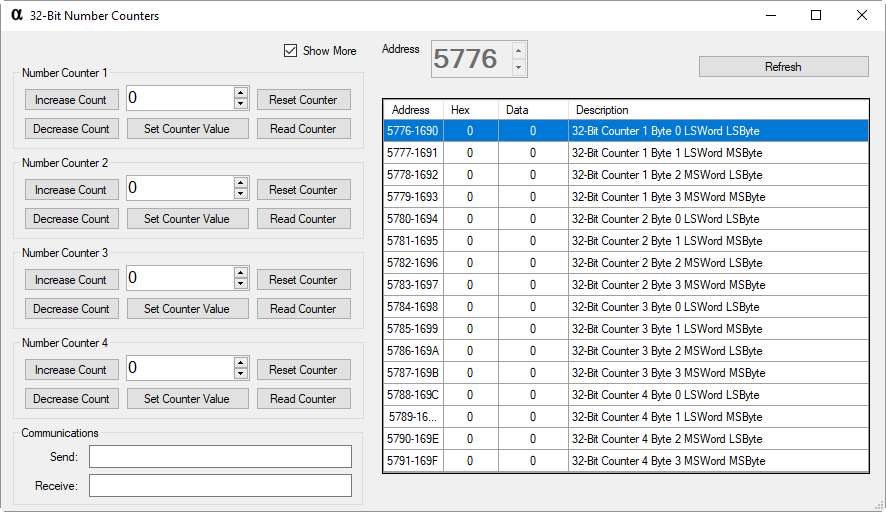
Byte 1: 0xEB - Counter Control Header Byte 2: 0x01 - Counter Number to Control (Valid Range is 0x01 to 0x04)
Byte 3: 0x00 - Increase Selected Counter Please use the API Calculator to Properly Encode All Commands.
This command will respond with 4 Bytes representing the updated Count value as indicated below:
Byte 1: LSB - MSByte of LSWord of a 32-Bit Word indicating the Current Count Value Byte 2: MSB - LSByte of LSWord of a 32-Bit Word indicating the Current Count Value
Byte 3: LSB - MSByte of MSWord of a 32-Bit Word indicating the Current Count Value Byte 4: MSB - LSByte of MSWord of a 32-Bit Word indicating the Current Count Value
Result32 = (MSWord_MSByte * 16777216) + (MSWord_LSByte * 65536) + (LSWord_MSByte * 256) + LSWord_LSByte
Library Integration: NCDLib.Enterprise.System.NumberCounters.IncreaseCounter(NCDComponent1, Counter.Value)Byte 1: 0xEB - Counter Control Header Byte 2: 0x01 - Counter Number to Control (Valid Range is 0x01 to 0x04)
Byte 3: 0x01 - Decrease Selected Counter Please use the API Calculator to Properly Encode All Commands.
This command will respond with 4 Bytes representing the updated Count value as indicated below:
Byte 1: LSB - MSByte of LSWord of a 32-Bit Word indicating the Current Count Value Byte 2: MSB - LSByte of LSWord of a 32-Bit Word indicating the Current Count Value
Byte 3: LSB - MSByte of MSWord of a 32-Bit Word indicating the Current Count Value Byte 4: MSB - LSByte of MSWord of a 32-Bit Word indicating the Current Count Value
Result32 = (MSWord_MSByte * 16777216) + (MSWord_LSByte * 65536) + (LSWord_MSByte * 256) + LSWord_LSByte
Library Integration: NCDLib.Enterprise.System.NumberCounters.DecreaseCounter(NCDComponent1, Counter.Value)Byte 1: 0xEB - Counter Control Header Byte 2: 0x01 - Counter Number to Control (Valid Range is 0x01 to 0x04)
Byte 3: 0x02 - Set Counter Value
Byte 4: 0x00 - LSByte of LSWord of 32-Bit Value
Byte 5: 0x00 - MSByte of LSWord of 32-Bit Value
Byte 6: 0x00 - LSByte of MSWord of 32-Bit Value
Byte 7: 0x00 - MSByte of MSWord of 32-Bit Value Please use the API Calculator to Properly Encode All Commands.
This command will respond with 4 Bytes representing the updated Count value as indicated below:
Byte 1: LSB - MSByte of LSWord of a 32-Bit Word indicating the Current Count Value Byte 2: MSB - LSByte of LSWord of a 32-Bit Word indicating the Current Count Value
Byte 3: LSB - MSByte of MSWord of a 32-Bit Word indicating the Current Count Value Byte 4: MSB - LSByte of MSWord of a 32-Bit Word indicating the Current Count Value
Result32 = (MSWord_MSByte * 16777216) + (MSWord_LSByte * 65536) + (LSWord_MSByte * 256) + LSWord_LSByte
Library Integration: NCDLib.Enterprise.System.NumberCounters.SetCounter(NCDComponent1, Counter.Value, Count.Value)Byte 1: 0xEB - Counter Control Header Byte 2: 0x01 - Counter Number to Control (Valid Range is 0x01 to 0x04)
Byte 3: 0x03 - Get Counter Value Please use the API Calculator to Properly Encode All Commands.
This command will respond with 4 Bytes representing the updated Count value as indicated below:
Byte 1: LSB - MSByte of LSWord of a 32-Bit Word indicating the Current Count Value Byte 2: MSB - LSByte of LSWord of a 32-Bit Word indicating the Current Count Value
Byte 3: LSB - MSByte of MSWord of a 32-Bit Word indicating the Current Count Value Byte 4: MSB - LSByte of MSWord of a 32-Bit Word indicating the Current Count Value
Result32 = (MSWord_MSByte * 16777216) + (MSWord_LSByte * 65536) + (LSWord_MSByte * 256) + LSWord_LSByte
Library Integration: NCDLib.Enterprise.System.NumberCounters.ReadCounter(NCDComponent1, Counter.Value)Byte 1: 0xEB - Counter Control Header Byte 2: 0x01 - Counter Number to Control (Valid Range is 0x01 to 0x04)
Byte 3: 0x04 - Reset Selected Counter Please use the API Calculator to Properly Encode All Commands.
This command will respond with 4 Bytes representing the updated Count value as indicated below:
Byte 1: LSB - MSByte of LSWord of a 32-Bit Word indicating the Current Count Value Byte 2: MSB - LSByte of LSWord of a 32-Bit Word indicating the Current Count Value
Byte 3: LSB - MSByte of MSWord of a 32-Bit Word indicating the Current Count Value Byte 4: MSB - LSByte of MSWord of a 32-Bit Word indicating the Current Count Value
Result32 = (MSWord_MSByte * 16777216) + (MSWord_LSByte * 65536) + (LSWord_MSByte * 256) + LSWord_LSByte
Library Integration: NCDLib.Enterprise.System.NumberCounters.ResetCounter(NCDComponent1, Counter.Value)Alarm Control
Byte 1: 0xC2 - Alarm Control Header Byte 2: 0x01 - Alarm Status (Valid Range is 0x00 to 0x01) Please use the API Calculator to Properly Encode All Commands.
This command will respond with a confirmation byte of 0x55.
Library Integration:
NCDLib.Enterprise.System.Alarm.State(NCDComponent1, 1) 'Alarm On
NCDLib.Enterprise.System.Alarm.State(NCDComponent1, 0) 'Alarm OffSystem Reboot
Byte 1: 0xFE - Alarm Control Header Byte 2: 0x21 - System Command Functions
Byte 3: 0x8C - Reboot Operation
Byte 4: 0x63 - Soft Reboot Please use the API Calculator to Properly Encode All Commands.
Library Integration: NCDLib.Enterprise.Setup.Reboot_Soft(NCDComponent1)
Byte 1: 0xFE - Alarm Control Header Byte 2: 0x21 - System Command Functions
Byte 3: 0x8C - Reboot Operation
Byte 4: 0xC7 - Hard Reboot Please use the API Calculator to Properly Encode All Commands.
Library Integration: NCDLib.Enterprise.Setup.Reboot_Hard(NCDComponent1)