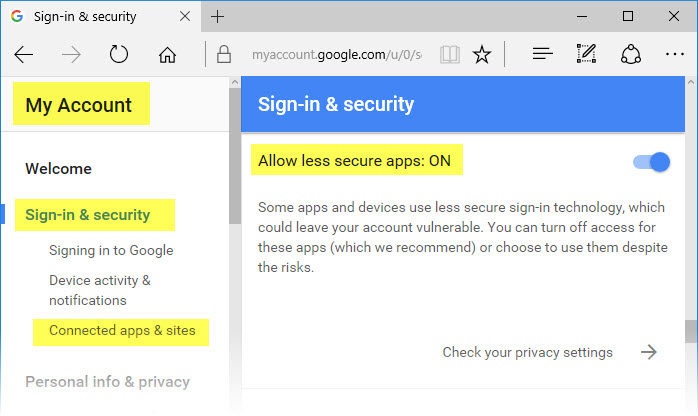Here will show you how to use Push Notification board send Email or text message with N-Button Lite software.
1. Connect Push Notification board with your computer.
2. Download, install and run N-Button Lite to show N-Button Lite Manager.
3. Add the connected Push Notification board to Devices Manager.
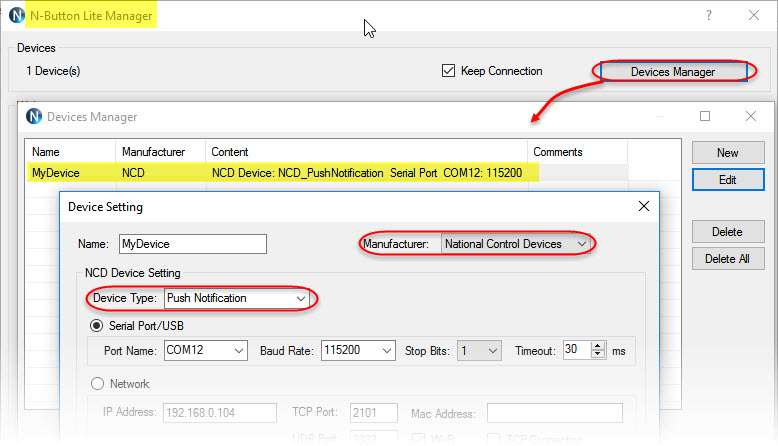
4. Add a Scan Channel widget to show the status of input channel of Push Notification board on your desktop.

5. Change the input channel status, you will see the color of Scan Channel widget changed also to make sure the board works with N-Button Lite.
6. Right-click the Scan Channel widget to open N-Button Lite Manager again. Click Automation to add a Push Notification Contact Closure Rule.
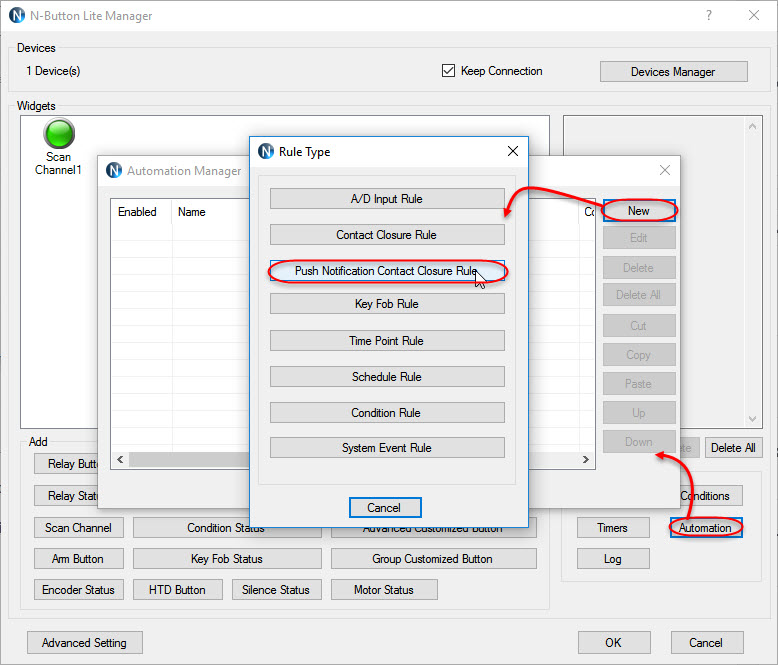
7. Set the action to Send Email for Action when Status Changes from Open to Close. Click Test button to make sure you can get the message.
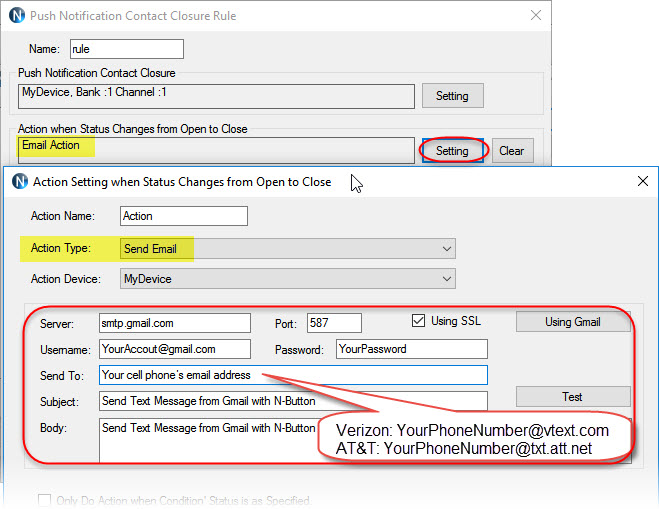
8. After finishing all above settings, you will receive text message once the Push Notification board input channel changes.
Note:
If you use Gmail, you need turn on for “Allow less secure apps” on your Gmail Account –> Sign-in & security panel, shown as below.