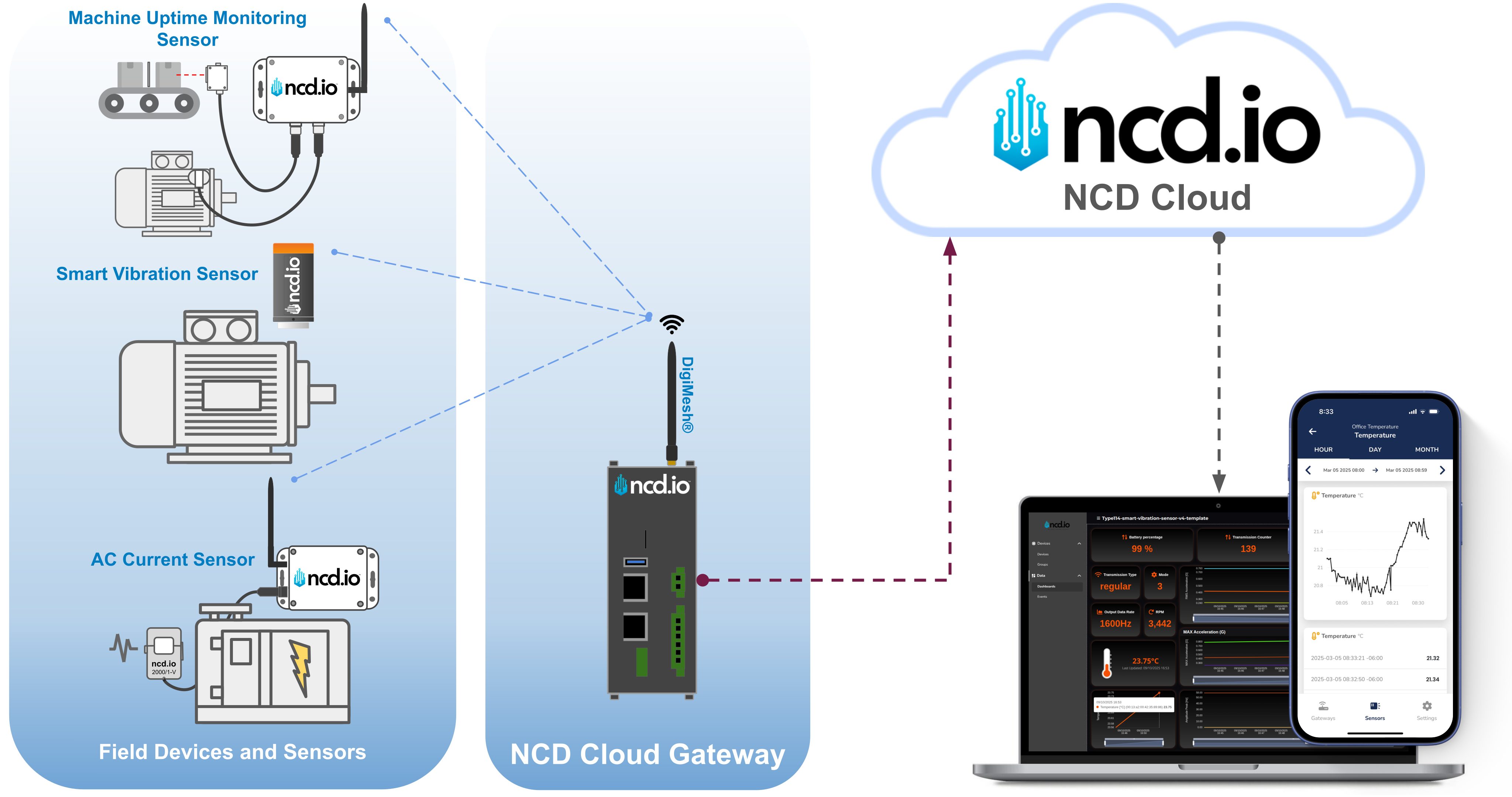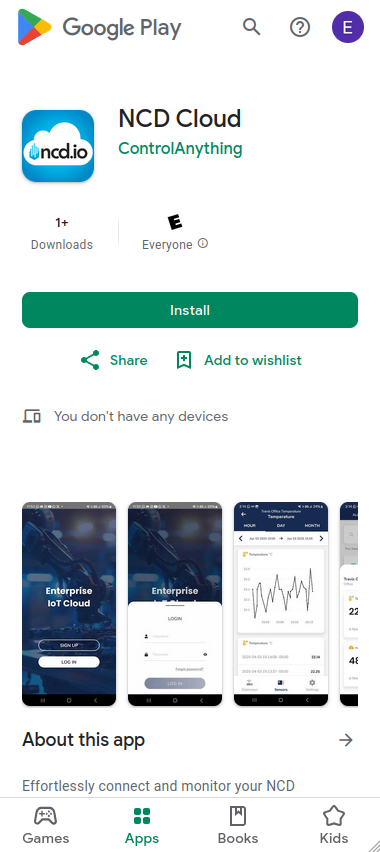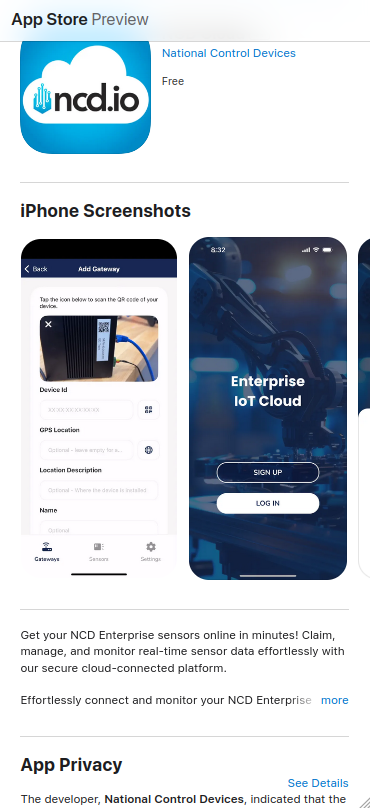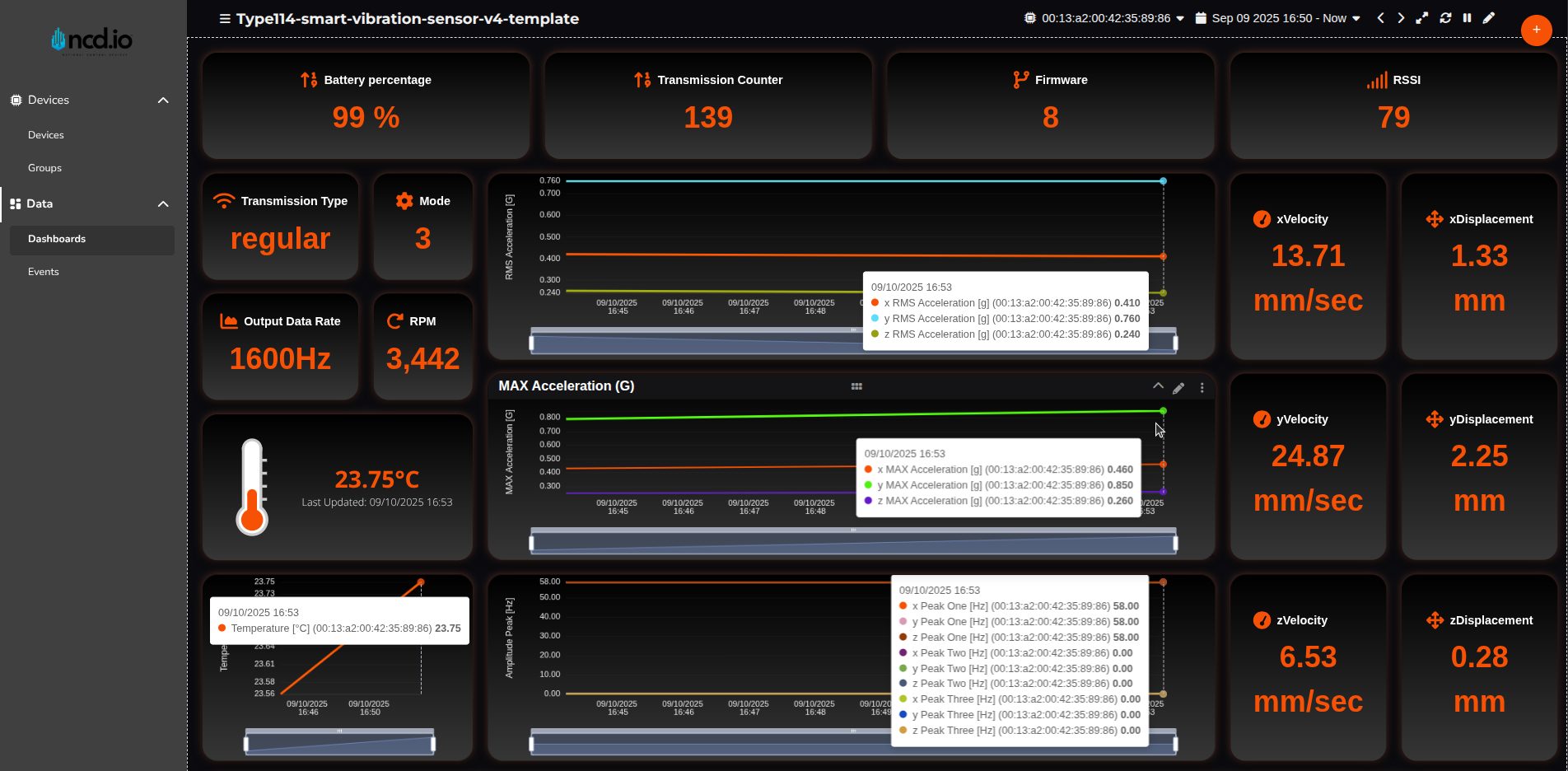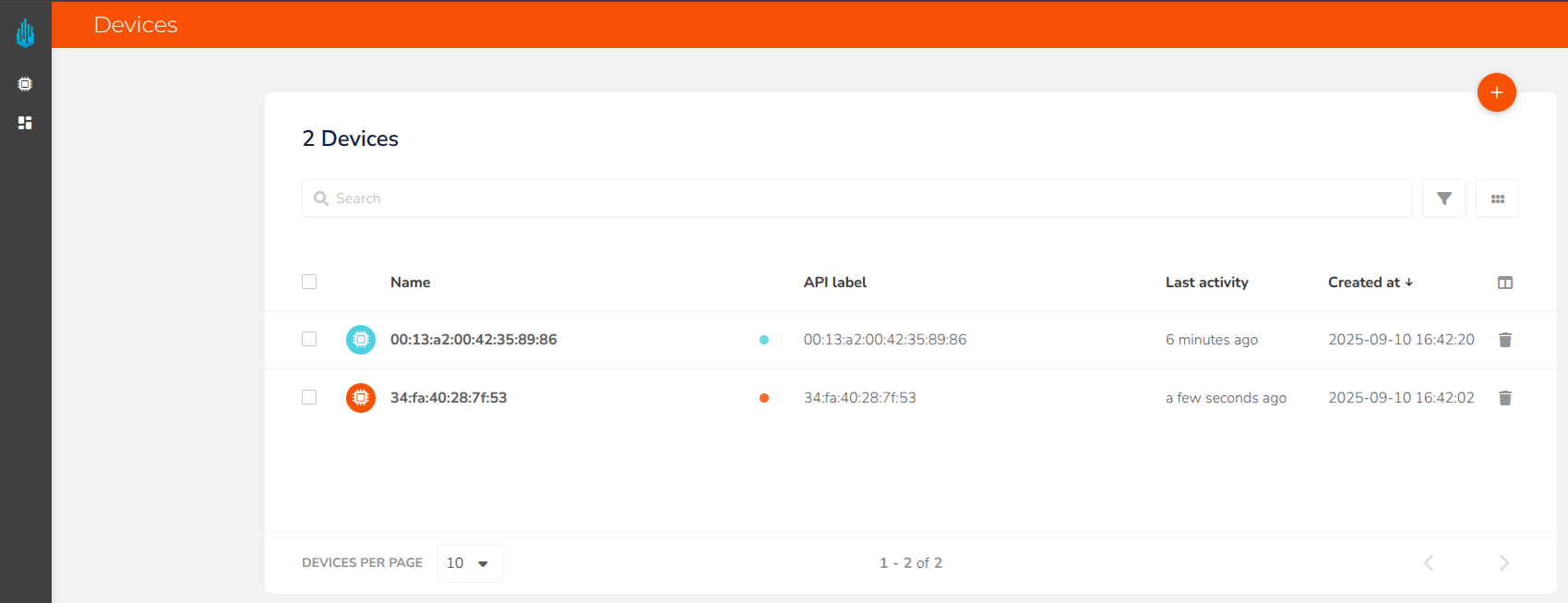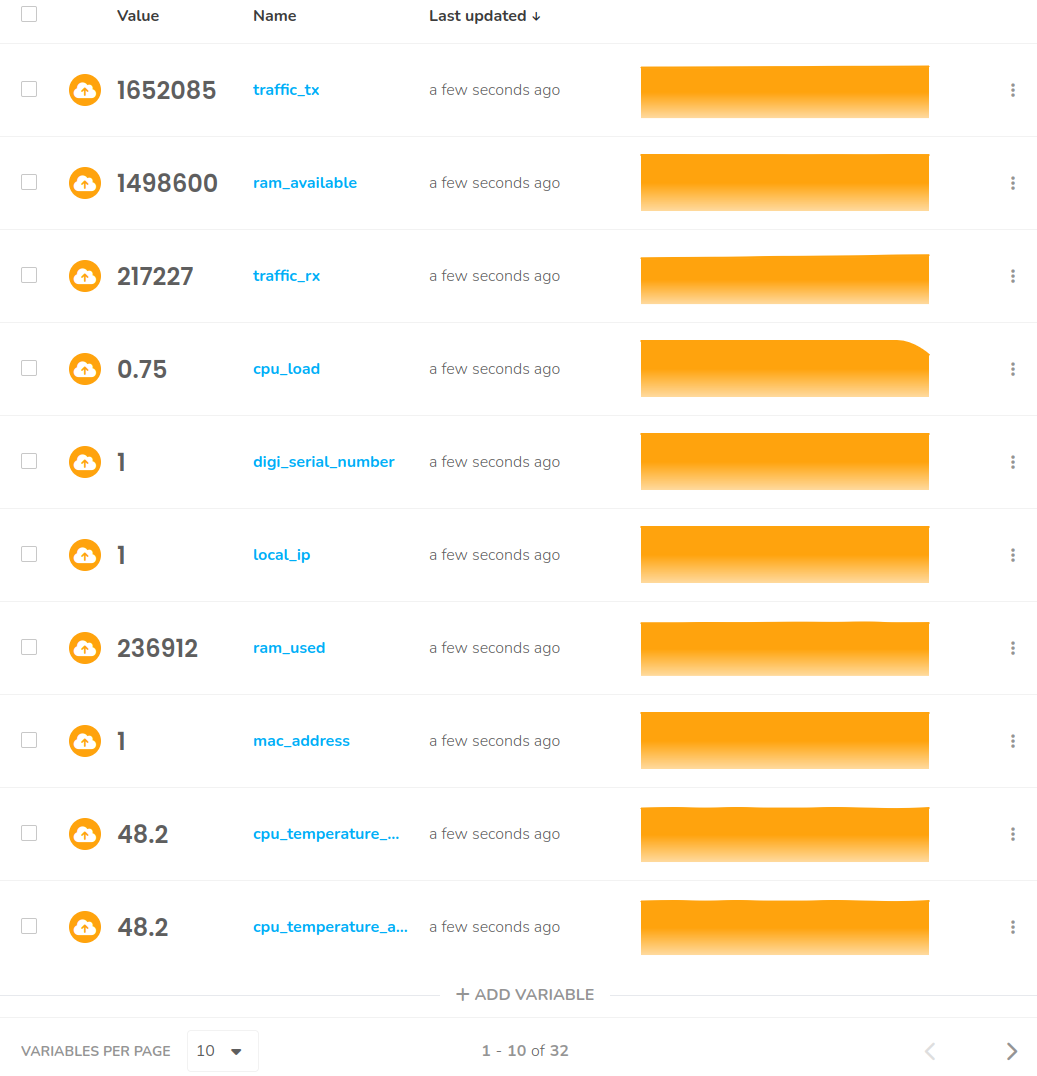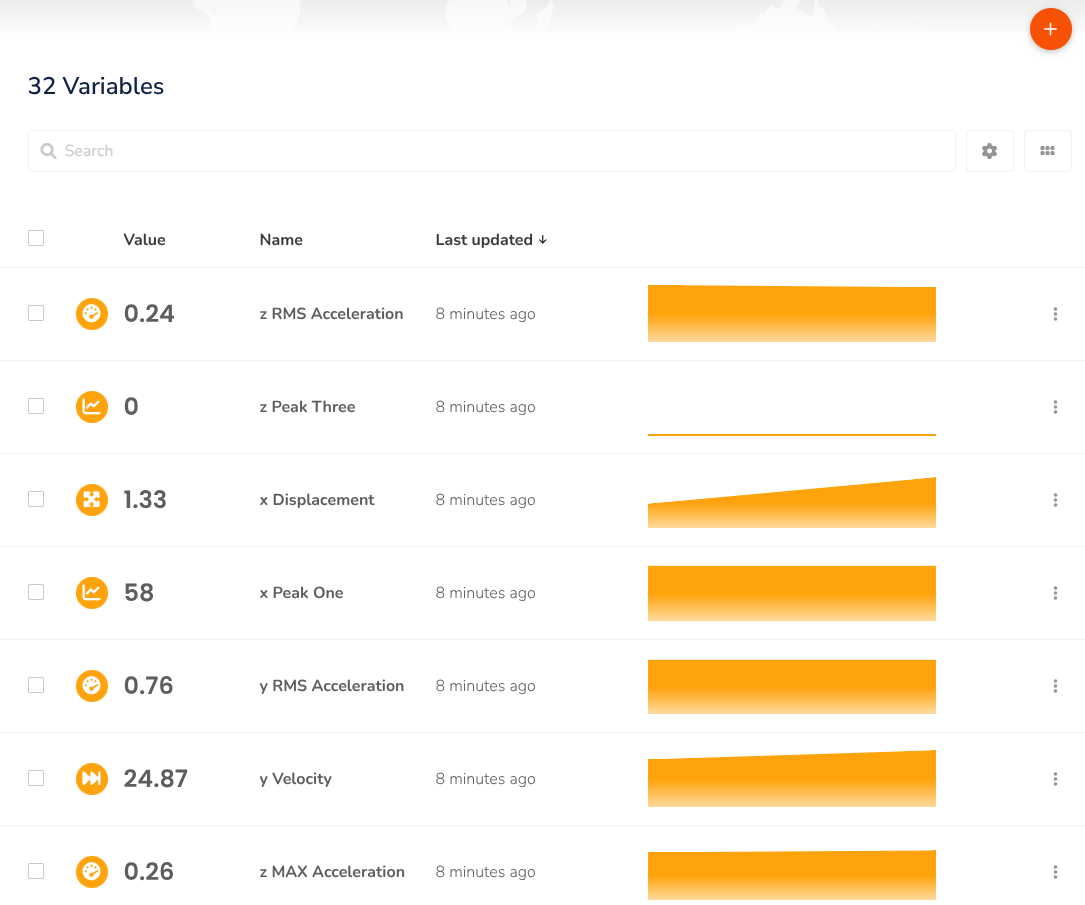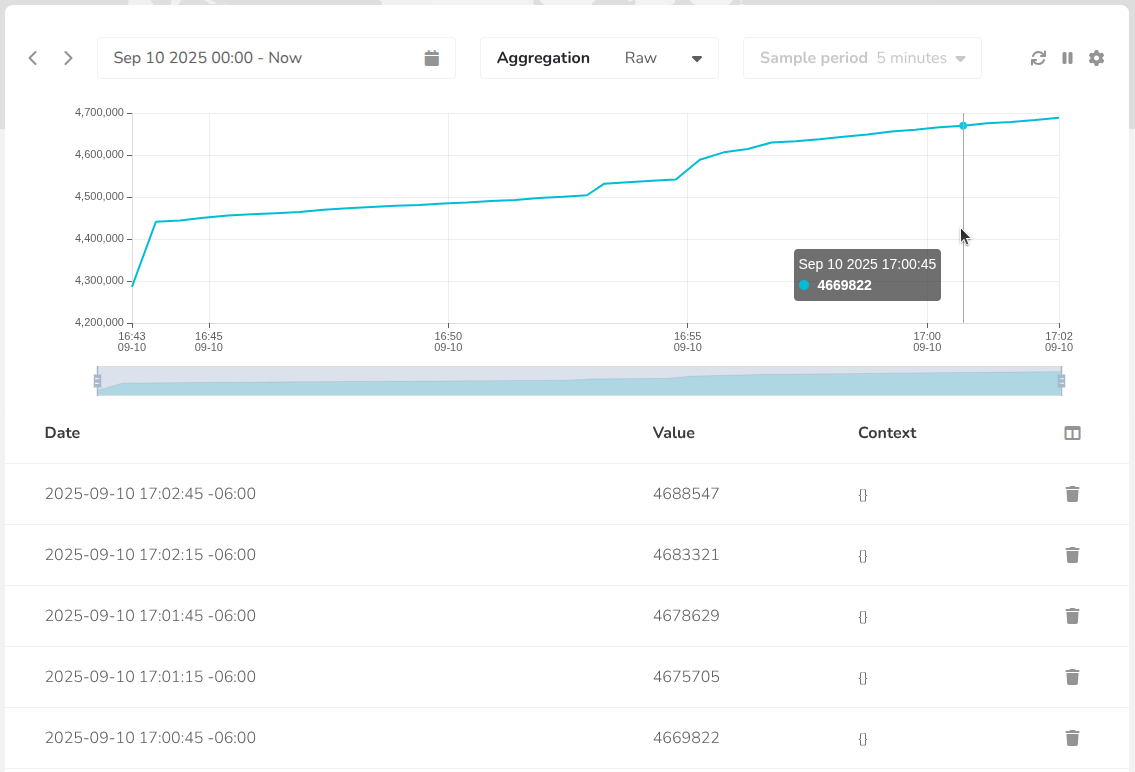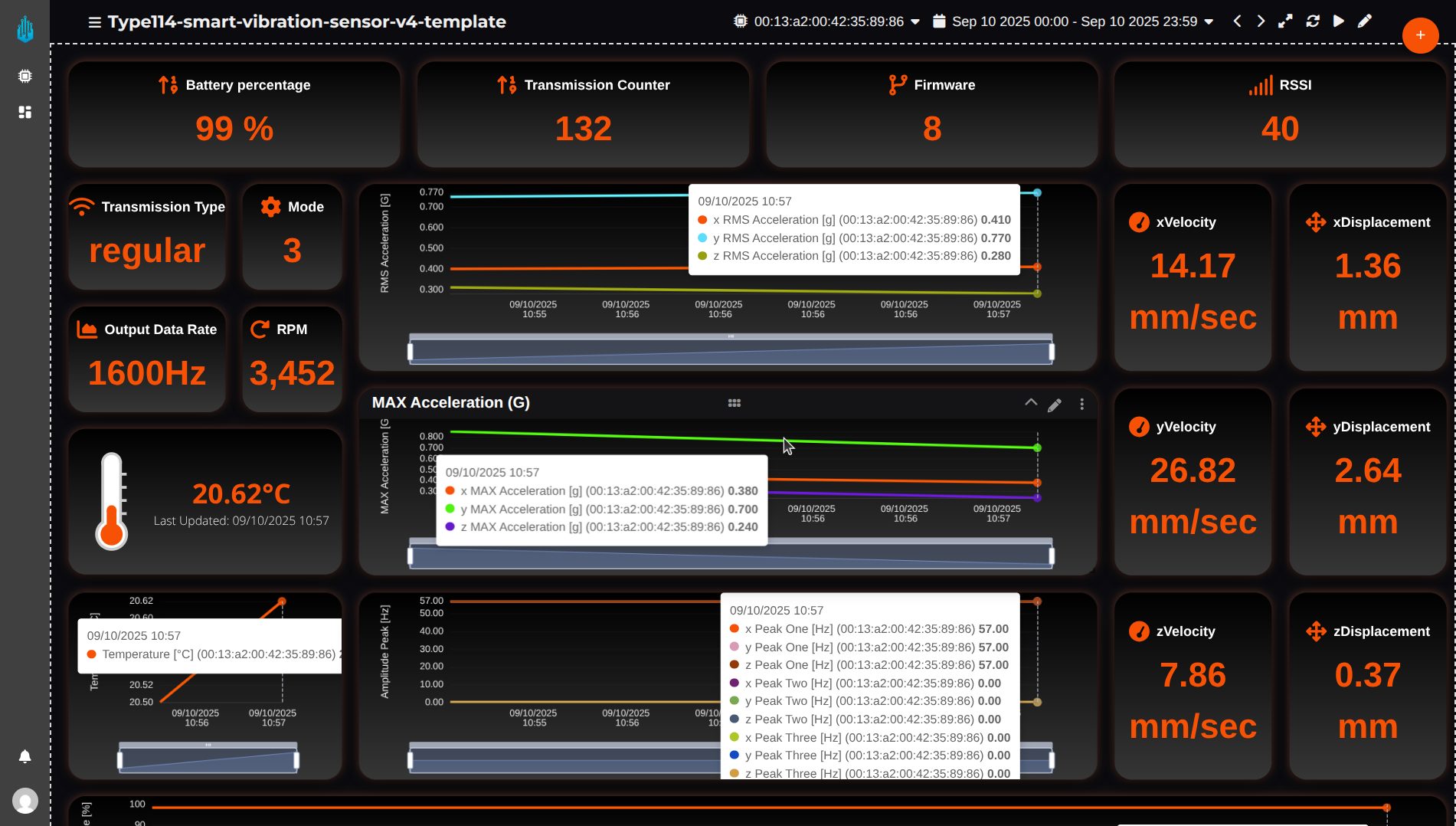Introduction
Industrial IoT (IIoT) monitoring commonly encounters challenges such as limited real-time data visibility, complex setup procedures, and difficulty translating sensor data into actionable insights. These obstacles can lead to operational inefficiencies and missed optimization opportunities. The NCD Cloud platform directly addresses these issues by offering a user-friendly solution for real-time data collection, remote monitoring, and advanced visualization, all powered by the NCD Cloud Gateway and NCD Enterprise Sensors.
This comprehensive guide provides a detailed walkthrough for integrating these technologies, enabling you to streamline data management, monitor equipment performance, and gain valuable insights to enhance your industrial operations with minimal complexity.
Overview
This document outlines the process of integrating NCD Enterprise Sensors with the NCD Cloud platform via the NCD Cloud Gateway. NCD sensors collect real-time data and transmit it to the gateway using the DigiMesh® wireless protocol. The gateway then processes this data and securely forwards it to the NCD Cloud for storage, visualization, and analysis.
This guide covers the following key steps:
- Creating an NCD Cloud account.
- Provisioning the gateway and sensors to the platform using the NCD Cloud Mobile App.
- Accessing and interpreting real-time data on the NCD Cloud Web Application dashboard.
Requirements
Before you begin, ensure you have met the following prerequisites. This section outlines the essential hardware and account credentials required to seamlessly integrate and monitor your IIoT devices on the NCD Cloud platform.
NCD Cloud Mobile App
The initial setup, including account creation and device provisioning, is managed through the NCD Cloud Mobile App on your smartphone.
Step 1. Install the NCD Cloud application from the App Store (iOS) or Google Play Store (Android).
Step 2. Open the installed application and create a new account by selecting the Sign Up option.
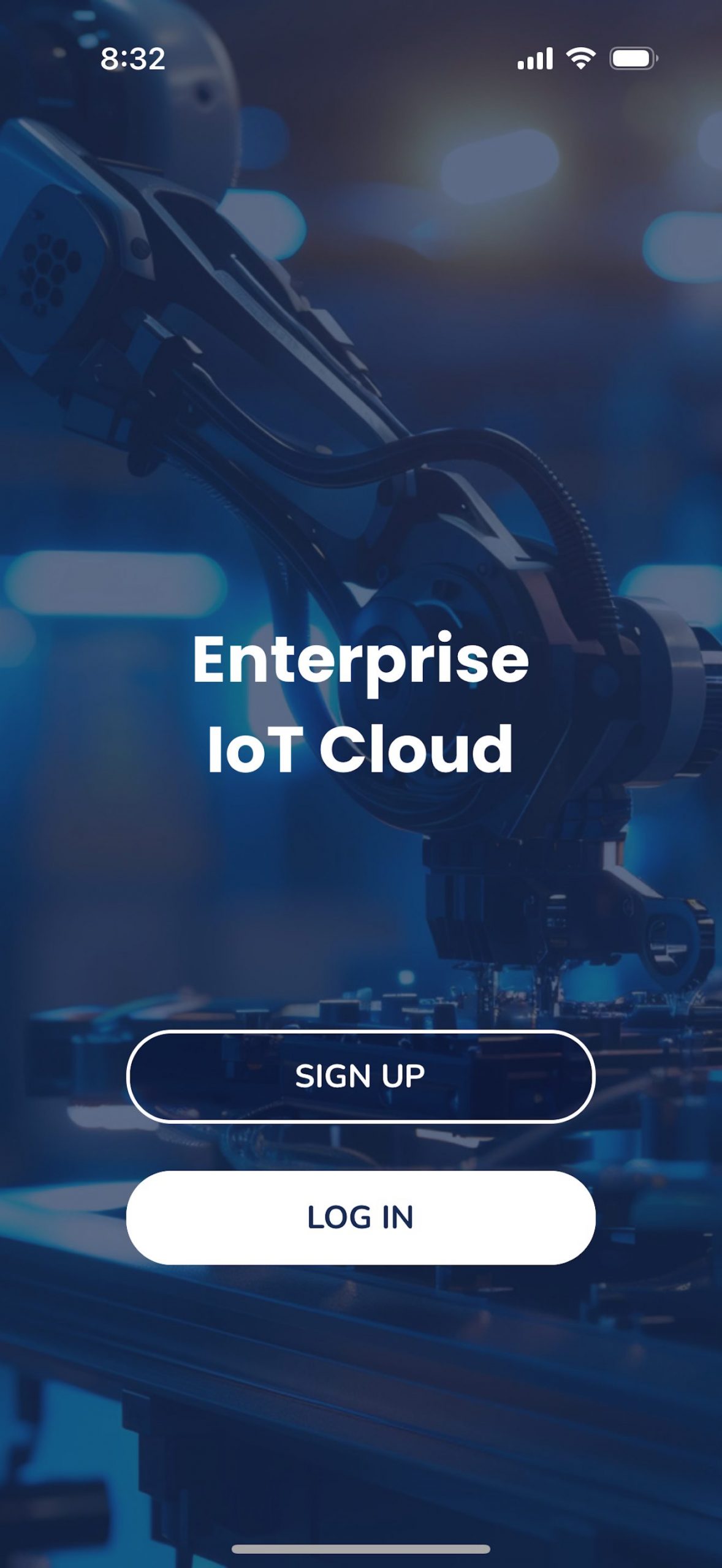
Step 3. After creating your account, you must add your NCD Cloud Gateway and provision your sensors. We provide a complete, step-by-step guide for this process, which covers retrieving gateway information, adding new sensors, and verifying initial data telemetry.
Step 4. Once your NCD Cloud Gateway and its associated sensors are provisioned, a pre-configured dashboard will be automatically generated for each sensor type. To view these dashboards, you will use the NCD Cloud Web Application.
NCD Cloud Web Application
The NCD Cloud Web Application provides comprehensive device management and data visualization tools accessible from any PC or laptop. Here, you can manage account settings, enable two-factor authentication (2FA), update your password, view device information, create device groups, customize dynamic dashboards, and configure event-based alerts. The following section details how to access and utilize the web application.
Step 1. Navigate to the NCD Cloud Web Application using the following URL:
Sign in using the credentials you created in the mobile app.
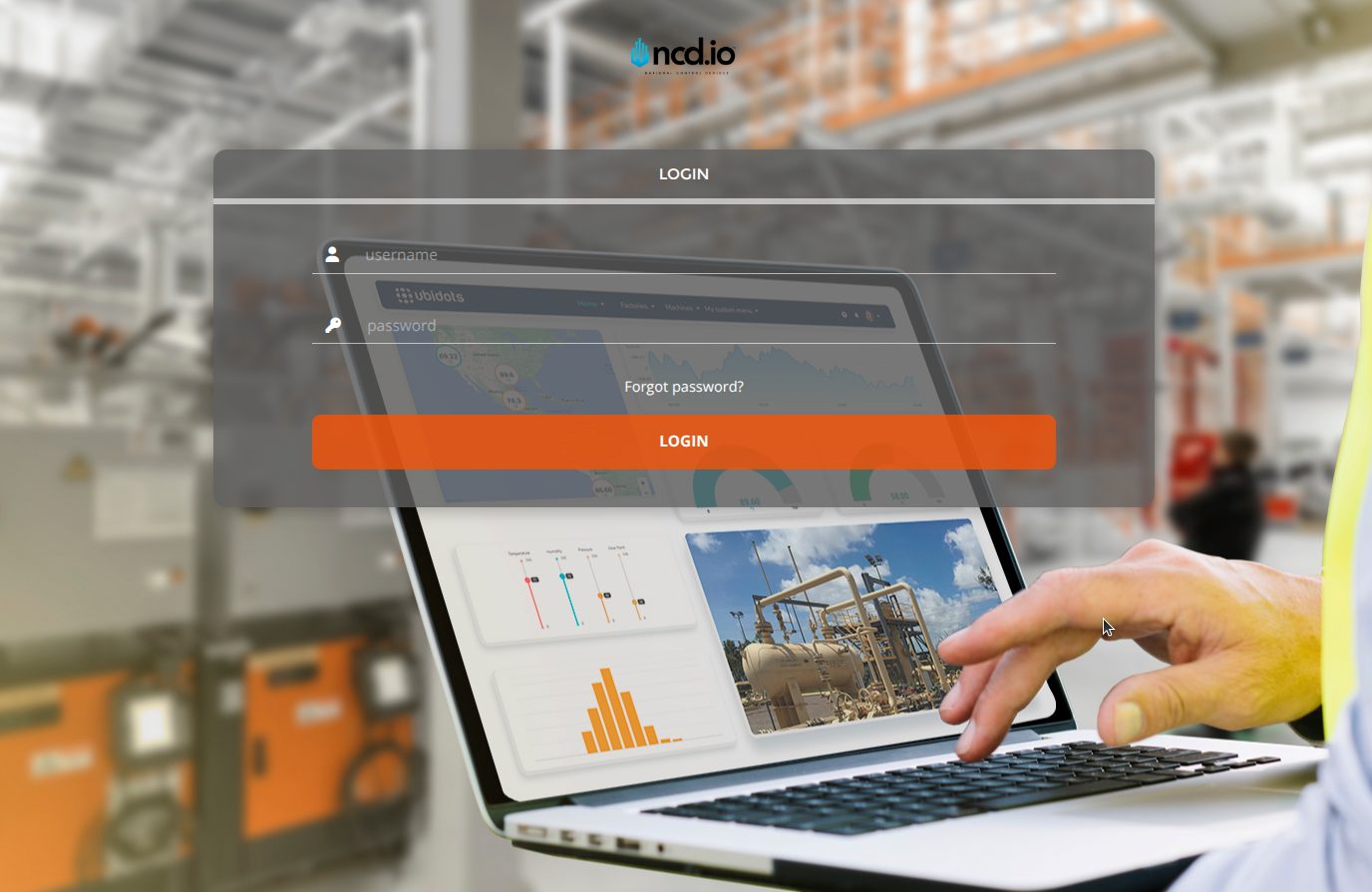
Step 2. Upon signing in, you will be directed to a default dashboard. This dashboard is automatically generated when you provision a new NCD Sensor and is custom-tailored for that specific sensor type. It is designed for immediate monitoring and analysis of both real-time and historical data.
Step 3. Utilize the sidebar menu to navigate between key sections: Devices, Groups, Dashboards, and Events.
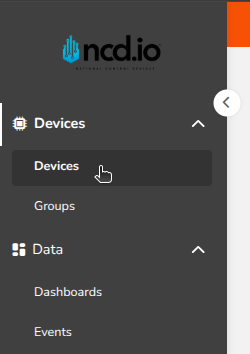
These default dashboards provide a quick and intuitive way to visualize both real-time and historical data transmitted by your NCD Sensors. They include crucial sensor metadata such as battery percentage, transmission count, firmware version, and RSSI signal strength, offering a complete overview of both the sensor’s health and the target conditions it monitors.
Summary
This guide has demonstrated the streamlined process of integrating NCD Enterprise Sensors with the NCD Cloud platform using the NCD Cloud Gateway. By following these steps, you have learned how to configure the gateway, provision devices using the NCD Cloud Mobile App, and visualize data through the dynamic dashboards on the Web Application. This powerful combination overcomes common IIoT challenges by providing immediate access to real-time and historical data, simplifying device management, and enabling you to optimize your industrial operations with minimal effort.